Results
On the left-side menu bar, click Inspections > Results.
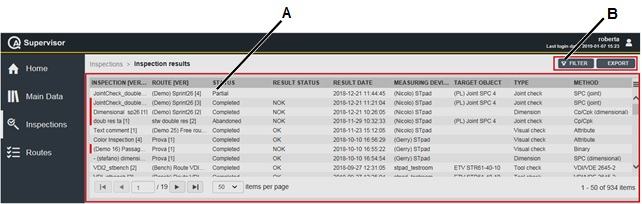
A | Inspection results workspace | B | Command button |
The Inspection Results workspace is divided into the following columns:
Inspection [Ver]: name and version of the inspection.
Route [Ver]: name and version of the route linked to the inspection.
Status: below are the available options, depending on the status of the inspection:
Partial: the inspection is closed before the batch is completed. The test can be completed later on.
Completed: the inspection execution is closed after the batch is completed.
Abandoned: the inspection execution is not completed but it is manually closed. The test cannot be completed later on.
Result status: below are the available options, depending on the result status of the inspection:
OK: all the results are OK.
NOK: at least one result is NOK.
Result date: date of the inspection execution.
Measuring device: measuring device used to do the inspection.
Target object: name of the tool/joint/assembly part under control.
Type: type of the inspection.
The Quality Inspections defined in QA Supervisor have type Production when the Tool cycle counter threshold is reached and/or the production SPC on the tool configured in the Quality inspection is failed.
In the Inspection result details card, the data loaded from ToolsNet8 are displayed. For the production SPC, at most the last seven average values are shown.
The Results status of these inspections is always NOK
Method: method of the inspection.
In the Inspection Results workspace, click an inspection to display the related Inspection Result Details card.
On the upper-right of the Inspection Result Details card, there are the following command buttons:
Close: click to close the Inspection Result Details card.
Data: click to open the Measurement Details card.
The Measurement Details card depends on the method selected.
Report: click to make a report with the configuration and all the results of the selected execution.
The default report format is defined in the Application settings and in the Personal settings.
Report button is displayed only if the execution is completed.
On the upper-right corner of the Inspection Results workspace, there is the following command button:
Export: click to export all the results save on the database of the application.
Filter: click to give filters and list only the necessary results.
The Export button is available only if the roles for exporting results are enabled. Refer to the Roles paragraph for more information.










































