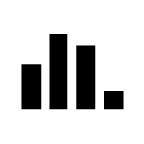Software Structure
Icon | Description |
|---|---|
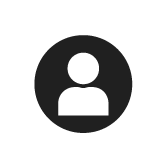 | The ToolsTalk 2 system user administration. Selection of language, temperature, controller event notifications and torque units. |
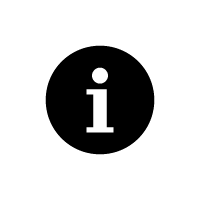 | The Information icon shows the following:
|
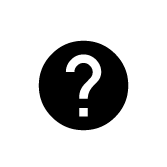 | Selecting the Help icon opens the User Guide Selection window.
|
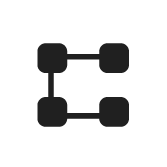 | Plant Structure Within the plant structure workspace, individual controllers are selected. The workspace is divided into several icons. The menus under each icon are used for configuration of data and parameter settings. The icons differ from the controller interface and the web interface but are very similar in the partitioning and the configurations that can be made under each. |
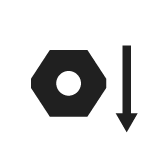 | Tightening Program When selected, the workspace shows a list of existing tightening programs. Selecting an individual program opens the different menus to configure and set parameters for the selected tightening program. |
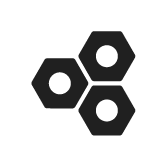 | Batch Sequence When selected, the workspace shows a list of existing batch sequences. Selecting an individual batch sequence opens the different menus to configure and set parameters for the selected batch sequence. |
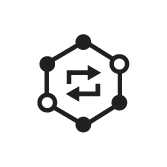 | Sync Mode The icon is only available on controllers with parallel multistep capabilities. The workspace is used to configure and set parameters for all the synchronized multistep tightening programs. |
 | Sources The workspace is used to configure and set parameters for scanners. The workspace is used to configure how identifiers are used to select the next task. |
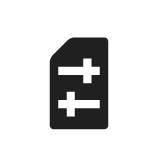 | Configurations When selected, the workspace shows a list of existing configurations. The menus where to configure and set parameters vary depending on selected type of device:
|
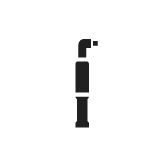 | Tools The workspace is used to display which tools are connected to the controller and to see and set tool maintenance intervals and calibration data. |
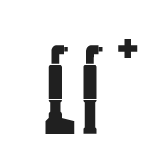 | Virtual Stations When selected, the workspace shows a list of existing Virtual Stations. Selecting an individual Virtual Station opens the different menus to configure and set parameters for the following:
|
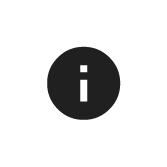 | Controller Information Controller hardware and software modules included in the controller. |
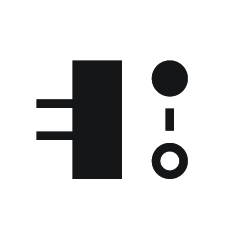 | Fieldbus and SoftPLC The workspace is used to configure the Fieldbus and SoftPLC settings. |
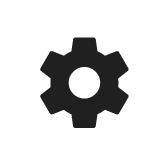 | Settings
|
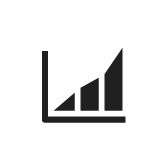 | Results Displays the latest tightening results of a selected controller. Results can be shown in a table format or in graphical trace format. |
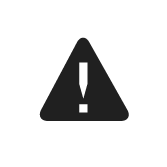 | Events Displays the latest tightening events for a selected controller. Define what events to display in the event configurations in settings |
| Statistics Presents Statistical Process Control data from statistical calculations in terms of charts. |
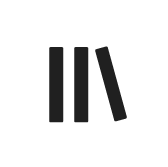 | Libraries Includes submenus for managing library templates that can be reused amongst controllers. |
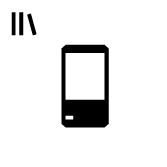 | Controller Library A library of controller configurations. It is very useful in Station Setup mode which provides a ToolsTalk 2 functionality on a single laptop computer without the need of a server installation. |
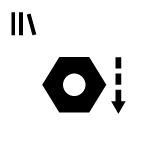 | Program Templates Library This library contains multistep programs saved as templates to use when creating a new multistep program. Editing a multistep program template will not affect multistep programs based on that template. |
 | Tightening Program Library A library of tightening programs. It is possible to copy an existing tightening program to the library. Editing a tightening program in the library will affect all controllers that subscribe to the tightening program. |
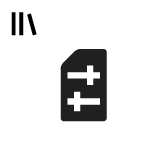 | Configurations Library A library of configurations for Virtual Stations, devices and accessories. It is possible to copy an existing configuration to the library. Editing a library configuration will affect all controllers that subscribe to the configuration. |
 | Fieldbus Library A library of fieldbus configurations. It is possible to copy an existing fieldbus configuration to the library. Editing a fieldbus configuration will affect all controllers that subscribe to the fieldbus configuration. |
 | Settings Library A library for Event configurations that can be distributed to other controllers. The events can be created here or in Settings |
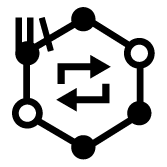 | Sync mode library A library that contains sync mode templates that can be used to create and modify sync mode configurations and distribute them to multiple controllers. |
 | System Administration Includes functions for software update, import/export of configuration parameters, program approval, task scheduling and the functionality management system. |
 | Controller Software and Data Management Manages controller software through the ToolsTalk 2 server. |
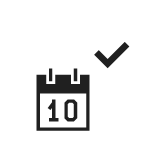 | Scheduled Export and Import Schedules repetitive tasks that affect one or many controllers and that are executed by the ToolsTalk 2 server. |
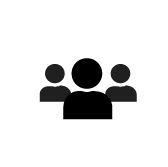 | User Groups Manages different user groups and the user group rights to folders, controllers and configurations. |
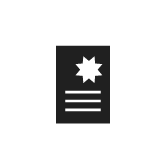 | Functionality Management System (FMS) Manages licensed controller functionality through the ToolsTalk 2 server. |
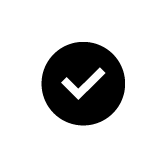 | Program Approval Manages approvals for tightening and loosening programs. |
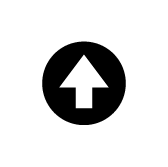 | Push The push indicator is shown when configurations have been made to any controller in ToolsTalk 2. Configurations and parameter changes are copied to the controller via the Push function. |
The controller icons differ from the controller GUI and the web GUI but are very similar in the partitioning and the configurations that can be made under each icon.
After a successful start of ToolsTalk 2 this view below is displayed, containing the icons described above:

A | Left side menu bar | C | System menu bar |
B | Plant structure workspace | D | Controller workspace |
The controller workspace area displays different content, depending on the selected icon or menu.
 .
.