Global Sync Mode Library - Importing a Distributed Sync Mode
In the unlikely event of a ToolsTalk 2 license downgrade, the global distributions are automatically exported. These global distributions can be later imported using the Import Distributed function.
The exported distributions are saved in the folder that was selected as a backup folder during the installation. Path = BackupFolder/DistributedConfigs
Select Library
 in the left-side menu bar.
in the left-side menu bar.Go to Sync Mode library
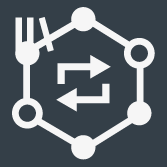 .
.The workspace shows a list of global Sync Modes.
Select Manage and then select Import Distributed.
A browser window opens for reading the import file.
Select the desired import file. The file must be in the format <Syncmodename>.json. Select Open.
Select Add in the shortcut window.
The configuration window for the imported Sync Mode is displayed.
The Sync Mode configuration is auto saved to the Sync Mode library.










































