Managing the Workspace Windows
The workspace for plant structure and reports both involve the selection of a single controller for further work. The workspace can be minimized or maximized to increase the space for the controller workspace by either, dragging as described and shown in the image below, or by selecting the Plant structure icon  .
.
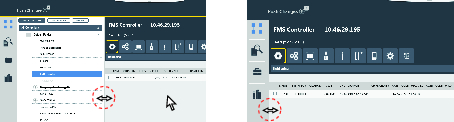
Minimizing and Maximizing the Workspace View
Place the cursor on the line between the two workspace areas. The cursor shape changes from a white arrow to the shape of a horizontal double sided arrow.
Click-hold-drag and the border line between the two workspace area can be moved. The workspace can be maximized by moving the window border all the way to the left-side menu, or maximized by moving the window border to the right-side menu.
Filtering and Sorting the Data Grid
The data grid columns in the workspace windows can be sorted and filtered.
Select a column header to access the sort and filter function.
To sort the list, select Sort list to arrange the list into ascending, descending, or default order.
To filter the list, select the check boxes to filter what is to be displayed. Select Clear filter to return to the default view.










































