Adding Controller Event Notifications
This section explains how to enable notifications for different controller events. If you want to receive notifications for a particular controller event, the Log and Display checkbox should be ticked for those events in the Events sub-tab in the Settings menu.
Select
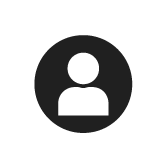 in the top right corner of the workspace.
in the top right corner of the workspace.In the ToolsTalk 2 User Settings dialog box, you can choose to switch Off all notifications or enable the following notifications:
Show All
Show Errors and Warnings
Show Errors Only
Select Save and Close.
Based on what controller events are enabled (Log and Display boxes ticked) in the Settings/Events menu and the value selected in the ToolsTalk 2 User Settings (Errors, Warnings or both), all the events that are received from the connected controllers are displayed in the Controller Events Notifications window as and when they are received.
Select a controller in the list to expand and see all the notifications related to that controller.
Each notification has the following values described:
Item
Description
Severity
The severity is identified by icons:
 - Error
- Error - Warning
- Warning - Information
- Information
Code
Event code identification.
Description
Event code description.
Date and Time
Time stamp when the event occurred, expressed in controller time.
Group
System description.










































