Global Sync Mode Library - Distributing a Global Sync Mode
Select Library
 in the left-side menu bar.
in the left-side menu bar. Go to Sync Mode library
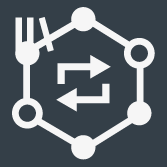 .
.The workspace shows a list of global Sync Modes.
Select the check box
 for the Sync Mode/modes that needs to be distributed.
for the Sync Mode/modes that needs to be distributed. 
If the sync mode is distributed already to a controller, then the controller name and the index is shown in the right side of the screen upon selecting the check box
 .
.Select Manage and then select Distribute.
Use the check box
 to select each configuration which is to be included in the distribution.
to select each configuration which is to be included in the distribution.Select one or more controllers in the right-side of the Distribute Global Configurations dialog window and enter the Index if applicable. Select Add in the dialog window.
Any updates to the global Sync Mode will update the distributed copies. Changes in the global Sync Mode will apply to the selected controllers.
If local changes are made in the controller or web GUI, there are two options:
Auto revert: Changes in the controller will not apply to the Sync Mode, the global Sync Modes will still be valid.
Unlink: Changes in the controller will apply to the Sync Mode and the link to the global Sync Mode will be cut. As a result, the global Sync Mode is immediately removed from the distribution list to the controller.










































