Scan page
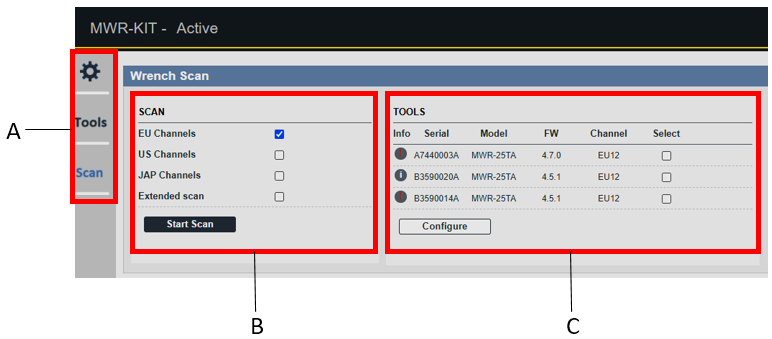
A | Menu bar | B | Scan |
C | Tools |
Scan
EU channels: scan the channels available in the EU region.
US channels: scan the channels available in the US.
JAP channels: scan the channels available in Japan.
Extended scan: extend scan time from 5 seconds up to 13 seconds for each channel.
This feature might be useful in case of interference or weak signal.
To start the scan of the channels, click on the Start scan button.
During the scanning of the channels, the MWR-KIT mode changes from Configuration to Scanning:

Tools
Info: click on the information icon to display the Tool Details. The icon turns red when there is an active tool alarm, refer to the paragraph Troubleshooting for more information.
Serial: serial number of the MWR.
Model: model of the MWR.
FW: firmware of the MWR.
Channel: channel of the linked MWR.
Select: select one or more check boxes to configure the radio channel or to upgrade the firmware of one or more MWR.
To configure one or more tools selected, click on the Configure button.
After clicking on the Configure button, the following page opens:
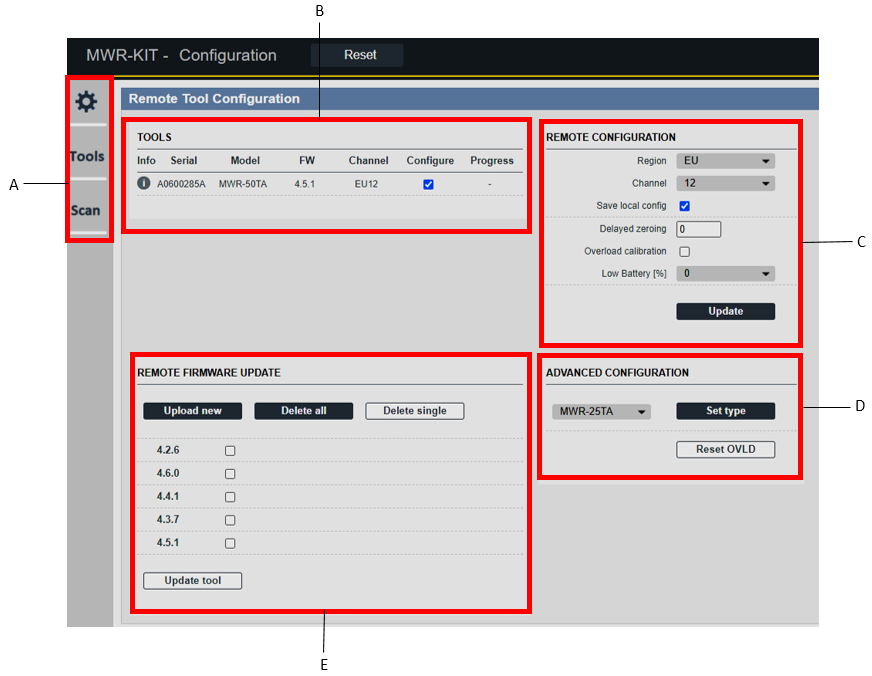
A | Menu bar | B | Tools |
C | Remote configuration | D | Advanced configuration |
E | Remote firmware update |
Remote configuration
Region: set the region of the working channels.
Channel: set the channel of the MWR-KIT communication.
Save local config: select the check box to apply the Region and Channel configuration to the MWR-KIT.
Delayed zeroing: set the seconds to start the Delayed zeroing of the wrench in cradle mode.
Overload calibration: it enables the self-test in cradle when there is an overload.
If the MWR is not damaged, the cradle allows to reset it and the MWR becomes available again. Otherwise, the MWR becomes unavailable. In both cases the overload calibration data is stored.
Low Battery [%]: set a percentage to activate the low battery level alarm.
Advanced configuration
This section is reserved to Atlas Copco Service Personnel.
Remote firmware update
From this section it is possible to upload, update and delete MWR firmware versions. Refer to Uploading the MWR firmware, Updating the MWR firmware an Deleting the MWR firmware.










































