Tensioning Program
On the Home view, select the Tensioning Tab. Multistep Program Library is selected automatically.
To add a tensioning program, click on the Plus icon above the program list to open the Program tab, then click on Steps.
If any tensioning program is already available, select the program to edit it.
Drag and drop the tensioning steps in the tensioning area.
Steps can only be placed between the start and the end point of the program.
Buttons Delete Tightening Program and Copy Tightening Program are available at the lower-right corner for deleting and copying the program.
A tensioning system uses only one step per configuration.
Changes made to tightening programs in any section need to be actively applied by clicking the Apply button in the bottom right corner of the GUI. Alternatively, changes can be undone by clicking the Undo button in the same location.
When navigating away from the section where changes have been made (by using the Back, Home or Result button), the user will be presented with a warning pop-up where the changes can also be applied or undone. The user cannot proceed without applying or undoing changes.
Function | Description | |
|---|---|---|
Start and end points |  | Start and end points of the Multistep program. All steps must be placed between these two points. |
Showing step properties |  | Click on the step to reveal the properties. |
Closing step properties | 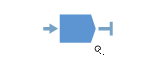 | Click anywhere in the tightening area to close the properties menu. |
Deleting a step |  | Click on the step properties and then Delete at the bottom of the menu. |
Step error | 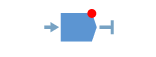 | When a validation error occurs in a step, that step will be marked. Note that when the step properties are opened, the parameter causing the error will also be marked. Click on the red mark for more information about the error. |
Forbidden placement |  | When a particular placement of a step is not allowed, the placeholder icon will not be shown. |










































