Multisteps
On the left-side menu bar, click Inspections > Multisteps.
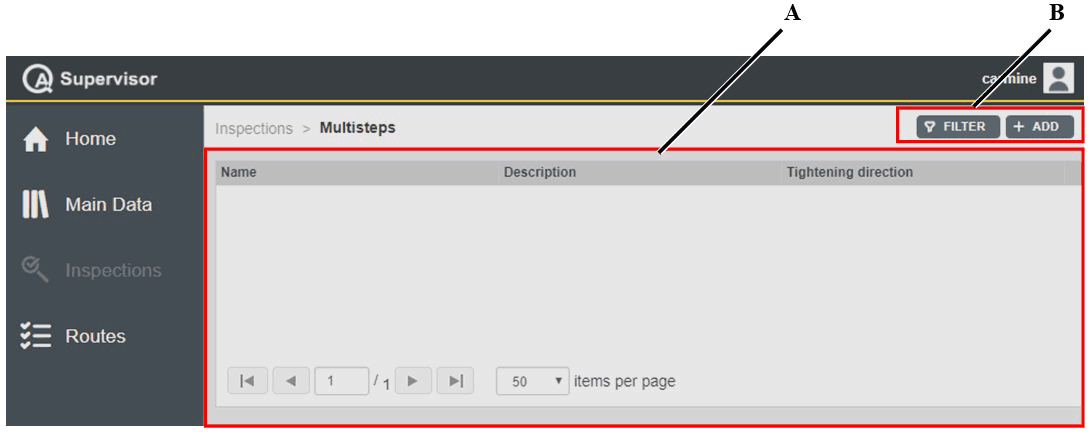
A | Multisteps workspace | B | Command buttons |
The Multisteps workspace is divided into the following columns:
Name: name of the multistep.
Description: description of the multistep.
Tightening direction: direction of the multistep tightenings.
In the Multisteps workspace, click a multistep to display the related Multisteps Details card.
On the upper-right corner of the Multisteps Details card, click the Close button to exit the Multisteps Details card.
On the right of the Multisteps Details card, the following items record all of the changes made for the selected scheduling:
Version: version of the scheduling configuration.
In the Edit Multistep Program dialog box, change the following items to make a new version: Name, Description, Tightening direction, Status, and Editor box.
Changed by: name of the operator who has made a change to the multistep configuration.
History: The history table records all of the changes made for the selected multistep.
The first line of the history table summarizes the latest version of the multistep configuration. Click a previous line: the related Multistep Details card opens.
On the upper-right corner of the oldest Multistep Details card, click Restore: the previous version of the multistep configuration becomes the latest one.
On the upper-right corner of the Multisteps workspace, there are the following command buttons:
Add: click to add a new multistep into the Multisteps workspace.
Filter: click to give filters and list only the necessary multistep(s).










































