Tool models
On the left-side menu bar, click Main Data > Tool models.
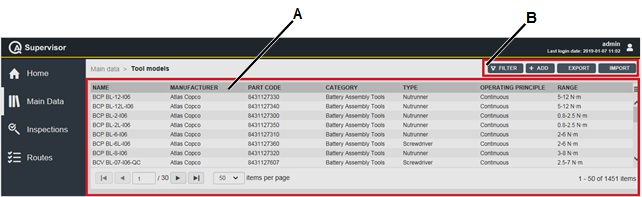
A | Tool models workspace | B | Command buttons |
The Tool models workspace is divided into the following columns:
Name: name of the tool model.
Manufacturer: name of the manufacturer of the tool model.
Part code: part code of the tool model.
Category: category identifying the tool model.
Type: type of the tool model (Screwdriver, Nutrunner, Wrench, Generic).
Operating principle: operating principle of the tool model (Continuous, Pulse, Stroke).
Range: range of the tool model.
In the Tool models workspace, click a tool model to display the related Tool Model Details card.
On the upper-right corner of the Tool Model Details card, click the Close button to exit the Tool Model Details card.
On the upper-right corner of the Tool models workspace, there are the following command buttons:
Import: click to import tool models into the Tool models workspace.
Export: click to export the tool models configured in the application.
Add: click to add a new tool model into the Tool models workspace.
Filter: click to give filters and list only the necessary tool model(s).
The Import and Export button are available only if the roles for importing and exporting data are enabled. Refer to the Roles paragraph for more information.










































