Measuring devices
On the left-side menu bar, click Main Data > Measuring devices.
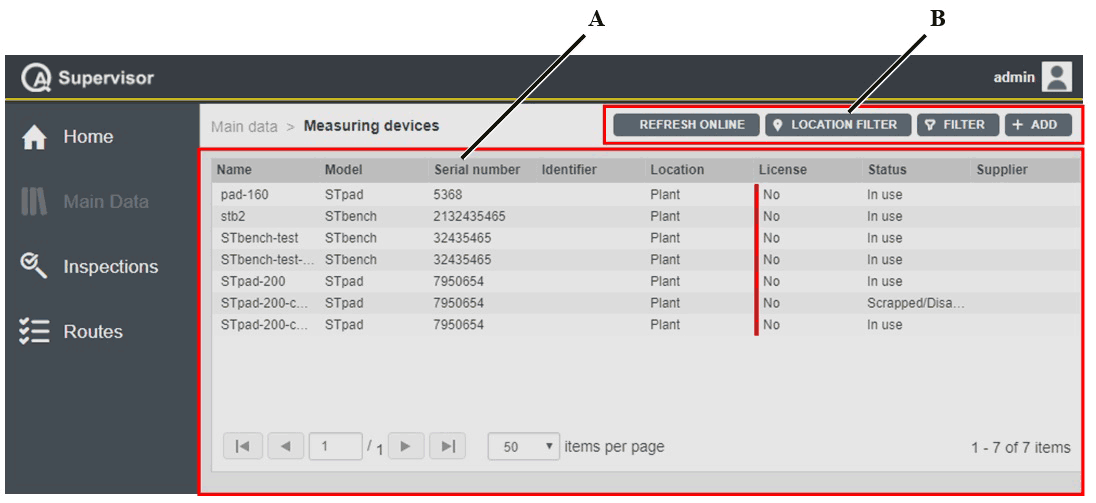
A | Measuring devices workspace | B | Command buttons |
The Measuring devices workspace is divided into the following columns:
Name: name of the measuring device.
Model: model of the measuring device.
Serial number: serial number of the measuring device.
Identifier: custom identification code linked to the current measuring device.
Location: area of the plant where using the measuring device.
License: below are the license options, depending on the status of the license of the measuring device:
Yes: measuring device with license.
No: measuring device without license.
N/A: measuring devices without network connectivity (MRTT-C, IRC-Connect, and STwrench).
Status: below are the available options, depending on the status of the measuring device:
In use: the measuring device is ready to work on the production applications.
Service/Repair: the measuring device cannot be used on the assembly line before maintenance is complete. The capability of the measuring device is verified according to customer’s procedures.
Scrapped/Disabled: the measuring device is out of order. Do not use it on the assembly line.
Supplier: supplier of the measuring device.
In the Measuring devices workspace, click a measuring device to display the related Measuring Device Details card.
On the upper-right corner of the Measuring Device Details card, click the Close button to exit the Measuring Device Details card.
At the end of the Measuring Device Details card, the following items record all of the changes made for the selected measuring device:
Version: version of the measuring device configuration.
In the Edit Measuring Device dialog box, change one of the following items to make a new version: Serial number, Identifier, Location, and Status.
Changed by: name of the operator who has made a change to the measuring device configuration.
History: the history table records all of the changes made for the selected measuring device.
The first line of the history table summarizes the latest version of the measuring device configuration. Click a previous line: the related Measuring Device Details card opens on the left of the Measuring Device Details card related to the latest version. The differences between the two Measuring Device Details cards are yellow highlighted.
On the upper-right corner of the oldest Measuring Device Details card, click Restore: the previous version of the measuring device configuration becomes the latest one.
On the upper-right corner of the Measuring devices workspace, there are the following command buttons:
Add: click to add a new measuring device into the Measuring devices page.
Filter: click to give filters and list only the necessary measuring device(s).
Location Filter: click to filter the measuring device(s) depending on its location in the factory structure.
Refresh Online: click to refresh the Measuring devices page and to verify if the enlisted measuring device(s) with In use status are online or not.










































