Traces
On the left-side menu bar, click Inspections > Traces.
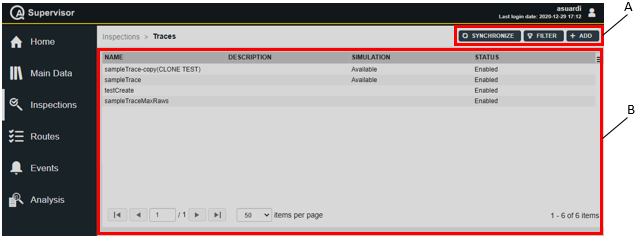
A | Command buttons | B | Traces workspace |
The Traces workspace is divided into the following columns:
Name: name of the trace.
Description: description of the trace.
Simulation: below are the available options:
Available: the simulated trace is present.
Blank: the simulated trace is not present.
Status: below are the available options:
Enabled: the entity is enabled.
Disabled: the entity is disabled.
In the Traces workspace, click a trace to display the related Trace Details card.
On the upper-right corner of the Trace Details card, click the Close button to exit the Trace Details card (without saving any change).
At the end of the Trace Details card, the following items record all of the changes made for the selected trace:
History: the history table records all of the changes made for the selected trace.
The first line of the history table summarizes the latest version of the trace configuration.
Click a previous line: the related Trace Details card opens on the left of the Trace Details card related to the latest version. The differences between the two Trace Details cards are yellow highlighted.
On the upper-right corner of the oldest Trace Details card, click Restore: the previous version of the trace configuration becomes the latest one.Version: version of the trace configuration.
Revision: change made on a device to the trace configuration version.
Changed by: name of the operator who has made a change to the trace configuration.
Changed on: optional field, it appears only if the change to the trace configuration was made by an operator on a device.










































