Pushing Configurations to a Controller
There are several different ways to push changes to a controller:
Select the Push indicator icon
 next to the controller name in the controller list.
next to the controller name in the controller list.
Select the Manage button in the tab menu, then Push changes from the drop-down list.
Select the Push Changes button in the upper information bar.
After selection, the Controllers to push dialog window appears.
There are optional ways to push the configurations:
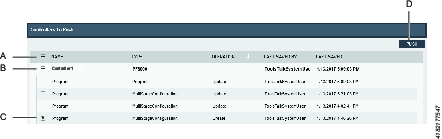
A
Select this check box in order to push all configurations at once. This will apply to all controllers in the list.
B
All configurations for the selected controllers will be pushed. Select controllers by marking the corresponding check box.
C
Expand the list of configurations for a controller and handpick what configurations to be pushed. The remaining configurations will still be in the list after the selected ones have been pushed.
Select the Push command button (D).
Select Cancel or close the window to exit.










































