Assigning a Task to a Virtual Station
The Task menu in theVirtual station workspace is used to select and assign tasks.
The menu is available for both a Power Focus 6000 and a FlexController, but the functionality is different.
Function | Description |
|---|---|
Name | Currently assigned task to the virtual station. The field is empty if no task is selected. Pressing the trigger will result in the event number 4025 No Tightening program selected . An error indicator can appear beside the name |
Unassign | Command button. Deselects any task from the virtual station. |
Choose | Command button. Change the task manually or configure external sources to select a task. The Choose task pop-up window opens to configure the task selection. |
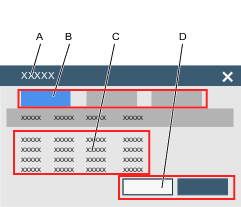
A | Choose task pop-up window. | B | Selection tabs.
|
C | List of available tasks:
| D | Command button Choose. Command button Close. |
Navigating to Virtual station configuration
In the Plant structure workspace select a controller
 .
. Select the Virtual Station tab
 .
.
The virtual station overview shows a list of virtual stations for the selected controller. The list is empty if no virtual stations have been created.Double-click on a virtual station to open an existing configuration, or click Add to create a new virtual station configuration.
Assigning a Task
Select Choose in the Task menu.
The Choose task pop-up window appears.
Select one tab and select one item from the list:
Tightening program: Select from a list of tightening programs available in the controller.
Batch: Select from a list of batch sequences available in the controller.
Sources: Select from a list of source tasks available in the controller.

For fixtured tools using the FlexController, only Sources is available and only one line - Multi Spindle Tightening, can be selected.
Select Choose. The Choose task pop-up window is closed.

The Close button closes the pop-up window without making any changes.
Update the controller via the Push function.
The name field is updated in the Task menu.
The task selection using sources and identifier numbers and identifier strings to select a task is described in detail in the documentation for the sources configuration.
 . The tightening program is not correctly configured and cannot be used.
. The tightening program is not correctly configured and cannot be used.












































