Managing Custom Sections
Go to the System administration tab
 , and then select Controller Software and Data Management
, and then select Controller Software and Data Management
 .
.In Custom sections, select Edit
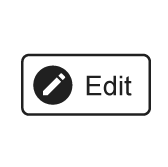 to enter the Edit mode. Edit will change color to light blue to indicate it has been selected and two new buttons appear, a + and a -,
to enter the Edit mode. Edit will change color to light blue to indicate it has been selected and two new buttons appear, a + and a -, 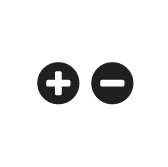 .
.
When in Edit mode, the following organizing options are available:
Creating a new folder
Creating a new subfolder
Deleting a folder or subfolder
Copying a controller to a folder
Changing the display order of folders and controllers
To exit the Edit mode:
Select Edit to exit the edit mode. Edit will change color and the + and - buttons will disappear.
Creating a New Folder
To the left of the Edit button, select the + button
or
Right-click anywhere in the folder area and choose Add folder in the shortcut menu.
A New folder will be created and added to the list.
Select the New folder . The color will change to light blue to indicate that it has been selected.
Press F2, re-name the folder and press Enter.
Creating a New Subfolder
To the right of the folder name, click the + button
or
Right-click on an existing folder and select Add folder in the shortcut menu.
A New folder will be created and added to the list.
Select the New folder. The color will change to light blue to indicate that it has been selected.
Press F2, re-name the folder and press Enter.
Deleting a Folder or Subfolder
To the right of the folder name, select the - button
or
Right-click on an existing folder and click Delete in the shortcut menu.
The folder will be deleted and the copies of the controllers will be removed.
When a folder containing subfolders is deleted, all the subfolders are deleted too.
Copying a Controller to a Folder
Select All controllers, or the appropriate Custom section, from the drop-down menu above the controller list.
Select a controller. The color will change to light blue to indicate that it has been selected.

One or many controllers can be selected.
Press Ctrl+ Left click to add one controller at the time to the selection.
Press Shift+ Left click to add multiple controllers at once to the selection.
Drag the selected controllers to the destination folder.
Changing the Order of Folders and Controllers
Drag the selected folder or controller to its new position.










































