Enabling Microsoft MSMQ Server
For Desktop Version of Windows 10
Locate and open the Windows Features on your PC.
Navigate to Microsoft Message Queue (MSMQ) Server and select the boxes according to the image below.
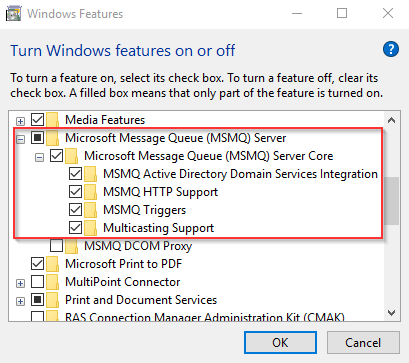
Select OK to finish.
If you need to troubleshoot ACDC, check the ACDC Installation Guide, or alternatively the Atlas Copco Data Communication logs.
For Server Version of Windows
Locate and open the Server Manager on your server.
Select Add Roles or Features.
In the Add Roles and Features Wizard window, select Installation Type and then Select Role-based or feature-based installation in the Select Installation Type window and select Next.
In the Add Roles and Features Wizard window, select Server Selection, and then select the server name in the Server Pool Table and select Next.
In the Add Roles and Features Wizard window, select Features and scroll down to the Message Queuing checkbox and expand the option. Check all the boxes for Message Queuing.
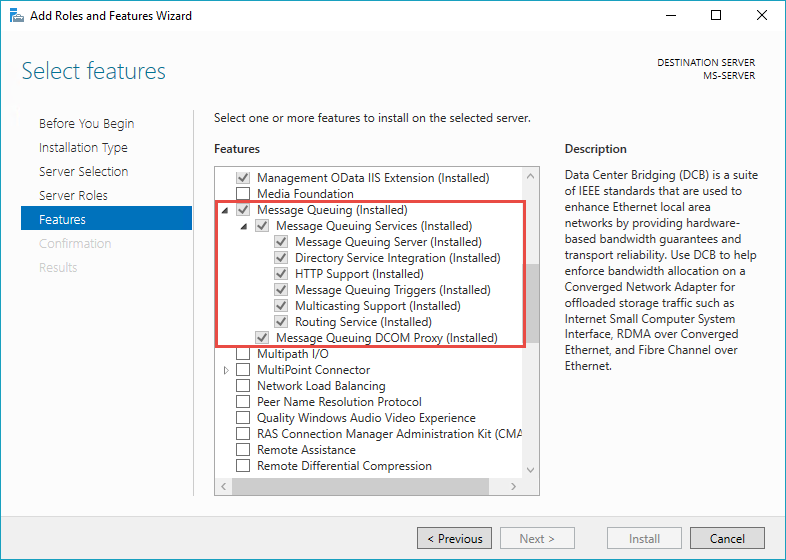
Select Install to complete the installation.










































