Registering the Software
Atlas Copco Tools AB – Licensing (ACT - Licensing) is installed on the same server as the ToolsNet application.
The installation number is required to run the system.
Without a license the ToolsNet services will not start. The user interface will be accessible and it will display that no valid license has been found.
In the Start menu select Atlas Copco > License Registration > More > Run as administrator.
Select Yes to run the program.
In the License Registration window copy the Registration Number.
Go to https://softreg.atlascopco.com.
On the Register your product page, select World 08 Release and ToolsNet 8.
Select OK.
Review the legal agreement and select I Agree.
Enter the Registration Number in the Enter registration number field, then select OK.
Enter the License Number from Your License Agreement in the Add License number field, then select ADD.
For multiple licenses repeat step 9.
Fill in the fields.
Select SUBMIT.
Open the Installation Number File that was sent to the email entered in Email to receive installation number:.

Note that it may take time for the email to be delivered.
In the License registration window, enter the Installation Number for the product in the Installation Number field, or select Browse and then select the Installation Number File.

Pay attention to copying/pasting of the Installation Number. The string can cover multiple rows and a special character at the end could prevent it from being recognized.
Select Ok.

ACT - Licensing has a known issue with HP servers with multiple network cards working in team. In this environment, ACT - Licensing fails to retrieve a MAC address and signals license failure. The workaround is to install ACT - Licensing on a different server.

Select Registration Status to confirm that the installation number is valid.
The License Status window lists the product options enabled in the system.
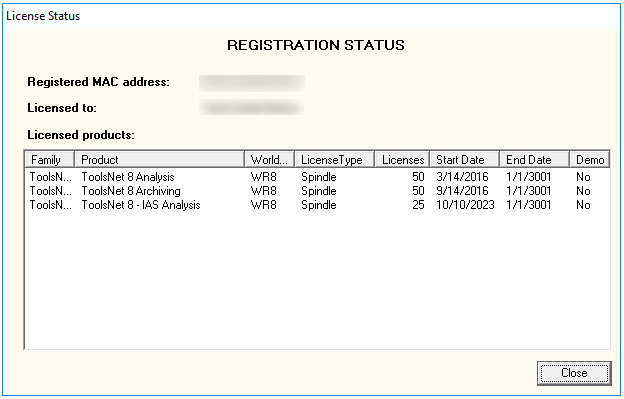
Select Close, then select Ok to close the License Registration window.
Select Finish.










































