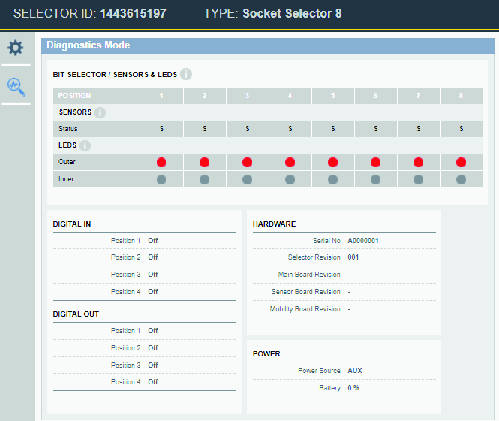Connecting the selector to a PC for configuration
Initial configuration of the socket selector is done before it is installed in its working environment. All settings and functions can be verified and tested.
The configuration is saved in the Rapid Backup Unit ( RBU) , which is a dedicated memory with a SD card form factor.
Default setting for a selector is set to PF6000 directly, i.e. a wired connection. When using a wired connection, or when connecting via accessory, no extra configuration is required.
Disconnect all power from the selector.
Open the service port cover on the selector. The cover is secured by a Torx 10x50 screw.
Connect an ethernet cable between a PC and the RJ-45 connector in the service interface.
Verify that the RBU is correctly inserted into the SD card slot, or insert the card.
Connect power to the selector by connecting an external power supply or by connecting a battery.
Open a web browser window in the PC.
Type the web address 169.251.1.1 and press the Enter key. The web server in the selector will respond and show the selector web interface.
Select the Settings icon
 in the left menu bar. The settings workspace shows the configuration menus.
in the left menu bar. The settings workspace shows the configuration menus.
When all configurations are done, verified and saved:
Leave the RBU in the SD card slot.
Remove the ethernet cable.
Close the cover and secure with the screw.
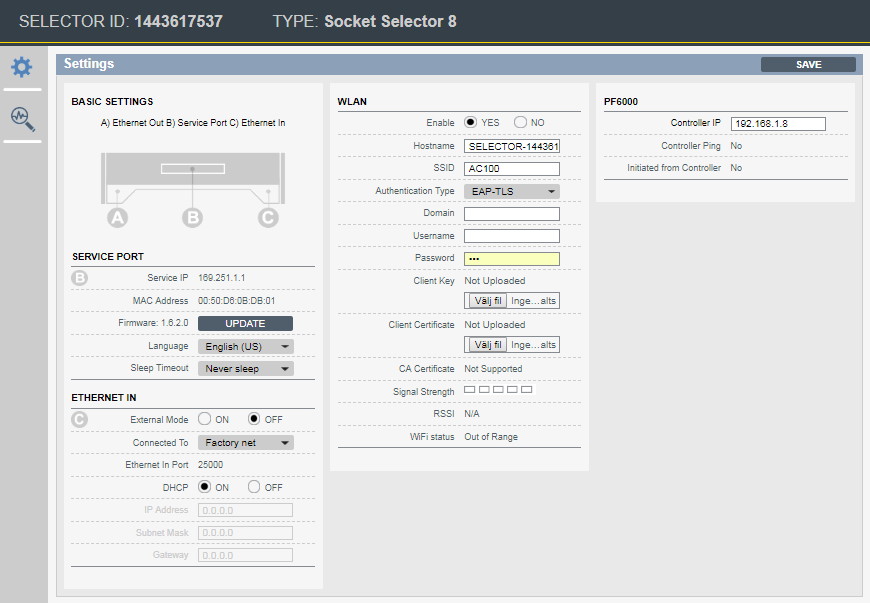
Network connection overview
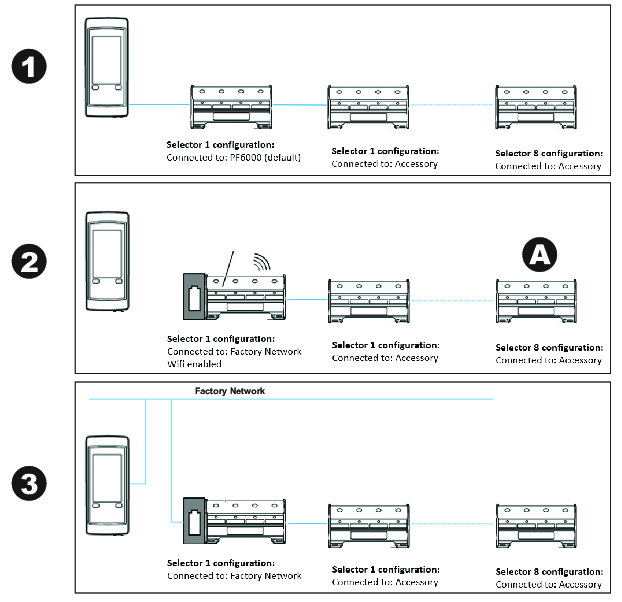
WLAN Enable | Factory net | PF6000 (direct connection) | Accessory (daisy chain) |
|---|---|---|---|
Yes | Yes (2) | No | No |
No | Yes (3) | Yes (1) | Yes (A) |
Encryption Type overview
The following encryption types can be chosen in the drop-down:
WEP 64 (64 bit Wired Equivalent Privacy)
WEP 128 (128 bit Wired Equivalent Privacy)
PSK/TKIP (Pre-shared Key/Temporal Key Integrity Protocol)
AES/CCMP (Advanced Encryption Standard/Cipher Mode with Cipher Block Chaining Message Authentication Protocol)
Authentication
The following authentication methods are supported:
WPA (Wireless Protected Access - used in combination with PSK/TKIP)
WPA2 (More advanced version of WPA - used in combination with AES/CCMP)
LEAP (Lightweight Extensible Authentication Protocol)
PEAP (Protected Extensible Authentication Protocol)
EAP/TLS (Extensible Authentication Protocol/Transfer Security Layer)
WLAN configuration required per authentication type
Authentication Type | Hostname | SSID | Password | User Name | Domain | Client Key/ | CA Certificate |
|---|---|---|---|---|---|---|---|
WPA/WPA2-PSK | Optional | Yes | Yes | No | No | No | No |
LEAP | Optional | Yes | Yes | Yes | Yes | No | No |
PEAP | Optional | Yes | Yes | Yes | Yes | No | Not supported |
EAP-TLS | Optional | Yes | Yes | Yes | Yes | Yes | Not supported |
Authentication configuration will be encrypted and stored on the RBU. For security reasons, selecting another Authentication Type will delete the previous configuration from the RBU.