Working calendar
The Working calendar allows to configure the working days and special events (for example holiday or overtime).
On the left-side menu bar, click Inspections > Working calendar.
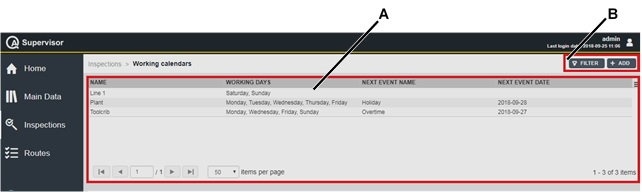
A | Working calendar workspace | B | Command buttons |
The Working calendar workspace is divided into the following columns:
Name: name of the working calendar.
Working days: list of the configured working days of the working calendar.
Next event name: name of the first event configured with a date later than the current date.
Next event date: date of the first event configured with a date later than the current date.
In the Working calendar workspace, click a configured calendar to display the related Working calendar Details card.
In the Event box of theWorking calendar Details card, all the events configured from the selected element of the calendar forward are displayed.
On the upper-right corner of the Working calendar Details card, click the Close button to exit the card.
At the end of the Working calendar Details card, the following items record all of the changes made for the selected scheduling:
Version: version of the working calendar configuration.
In the Edit Working calendar dialog box, change the Working days or the Events to make a new version.
Changed by: name of the operator who has made a change to the working calendar configuration.
History: the history table records all the changes made for the selected working calendar.
The first line of the history table summarizes the latest version of the working calendar configuration. Click a previous line: the related Working calendar Details card opens on the left of the Working calendar Details card related to the latest version. The differences between the two Working calendar Details cards are yellow highlighted.
On the upper-right corner of the Working calendar workspace, there are the following command buttons:
Add: click to add a new working calendar into the Working calendar workspace.
Filter: click to give filters and list only the necessary working calendar(s).










































