Events
On the left-side menu bar, click Events.
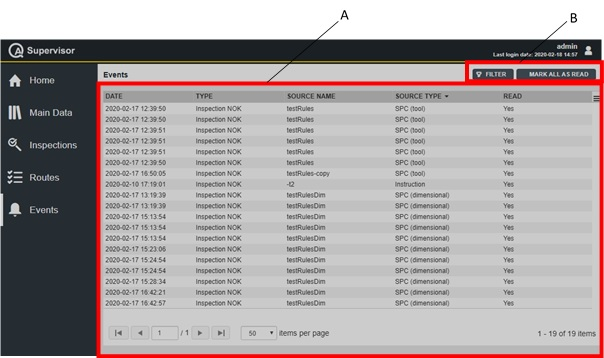
A | Events workspace | B | Command buttons |
The Events workspace shows the Notifications received online and is divided in the following columns:
Date: date and time the notification is sent.
Type: type of notification.
Inspection NOK
Inspection expired
Inspection expiring
Certificate expired
Program changed
Tool import
Tool model import
Source name: name of the inspection or name of the certificate.
Source type: type of inspection.
For the certificates, this column is left blank.
Read: Yes or No.
On the upper-right corner of the Events workspace, there are the following command buttons:
Filter: click on the button to filter the list of events displayed in the Events workspace.
Mark all as read: click on the button to mark all the Events of the list as Read - Yes.
In the Events workspace, click on the events to open the respective Details cards.
Inspection NOK
By clicking on an Inspection NOK event, the related Inspection Result Details card will open (for more information, see Inspection result details card).
Inspection expired
By clicking on an Inspection expired event, the related Inspection Definition Details card will open (for more information, see Definitions).
Inspection expiring
By clicking on an Inspection expiring event, the related Inspection Definition Details card will open (for more information, see Definitions).
Certificate expired
By clicking on a Certificate expired event, the related Measuring Device Details card or Transducer Details card will open depending on the target object (for more information, see Measuring devices or Transducers).
Program changed
By clicking on a Program changed event, the related Tightening Program card will open. Below are the items displayed on the card:
Name: name of the program.
Torque: torque target.
Torque min: lower torque limit.
Torque max: higher torque limit.
Angle: angle target.
Min angle: lower angle limit.
Max angle: higher angle limit.
Affected Inspections table: list with name and version of the inspections affected by the program change.
Unaffected inspections table: list with name and version of the inspections not affected by the program change.
Click on the inspection name to open the related Inspection Definition Details card.
In case of unaffected inspections, a report is displayed at the bottom of the of the Tightening Program card, stating why the selected inspection has not been affected by the program change.
Tool import
By clicking on a Tool import event, the related Tool Details card will open (for more information, see Tools).
Tool model import
By clicking on a Tool model import event, the related Tool Model Details card will open (for more information, see Tool models).
Tool Swap
By clicking on a Tool Swap event, the related Tool Swap Operation Details card will open (for more information, see Tool Swap)
By clicking on an item of the Events list, the event is marked as read.
The Notification system displays alerts of the events when they happen, they don’t reflect the status of the events at the moment when they are read.
For instance, if an inspection expires the notification is sent; if the inspection is then executed, the notification is still displayed.
In order to have a live overview of the inspection status, other solutions are available such as the Dashboard or the Inspection Definition card.










































