StepSync Live Results
On the home view, select the Go Result button to access to the StepSync live results.
The results for all the tools in the StepSync tightening will be shown on the controller GUI of the Sync Reference and in its corresponding Web GUI. The GIU on the Sync Members will not show any results.
Select a StepSync result pane to open a window where you can step through the different result views by tapping the arrows at the sides of the result window.
Result View: Sync Mode Overview
This screen shows an overview of the total status for the entire tightening (OK or NOK) and the total number of OK and NOK bolts.
The rhombus at top shows the status of the whole mode. The hexagons at the bottom show the status of each channel. The blue bar under the hexagons indicates the selected channel. Select the different hexagons to see the results of the different channels. The result view shown applies only to the selected channel.
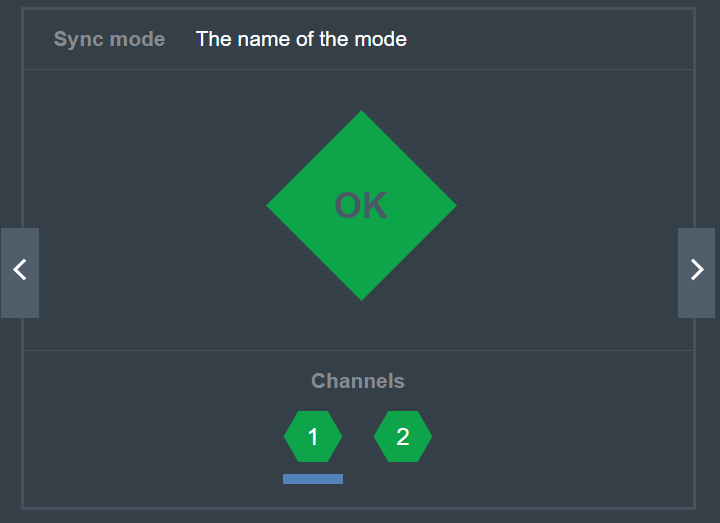
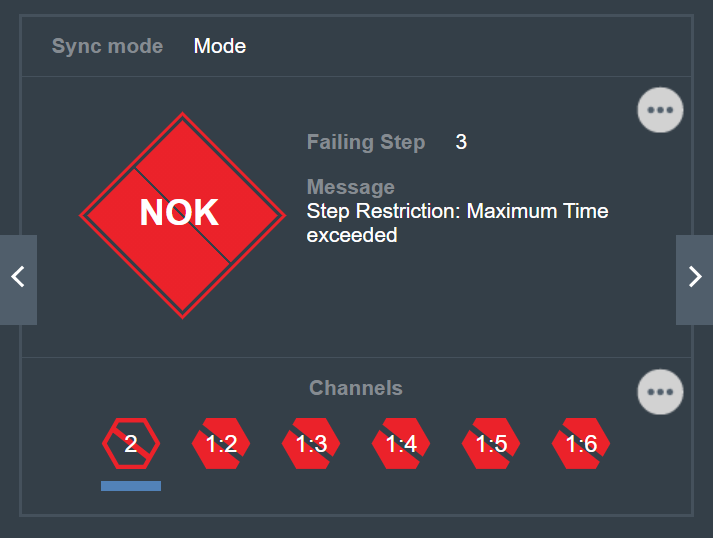
In the NOK result, the channel originating the NOK result has a different layout to make it easier to identify the channel that has originated the problem. This is the channel that has made all other channels stop.
Select the ellipsis icon at the top to see the list of all errors.
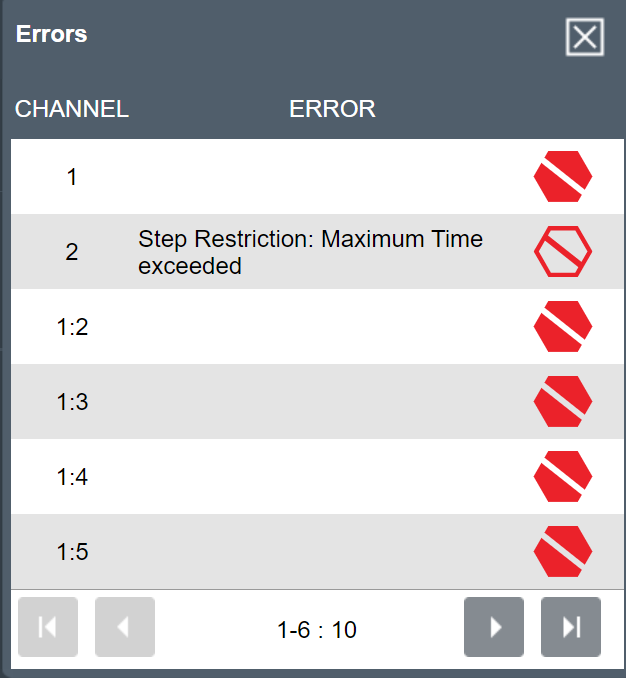
Select the ellipsis icon at the bottom to see a grid view of all the channels. This icon is only visible if there are more than six channels, if there are less than six channels, this icon is hidden.
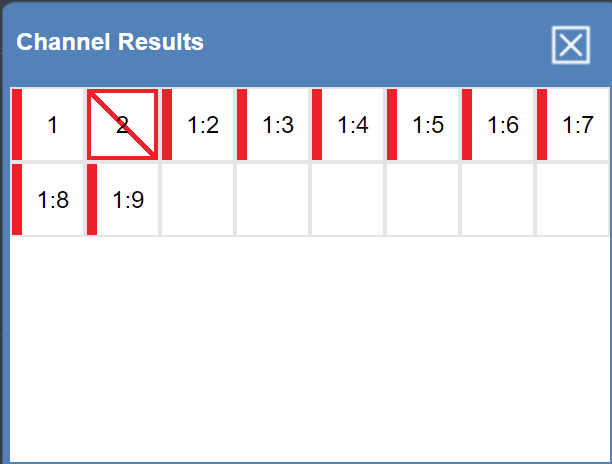
If the result is NOK, an explanatory message appears.
Result view: Channel overview
This screen shows an overview of the result of one channel.
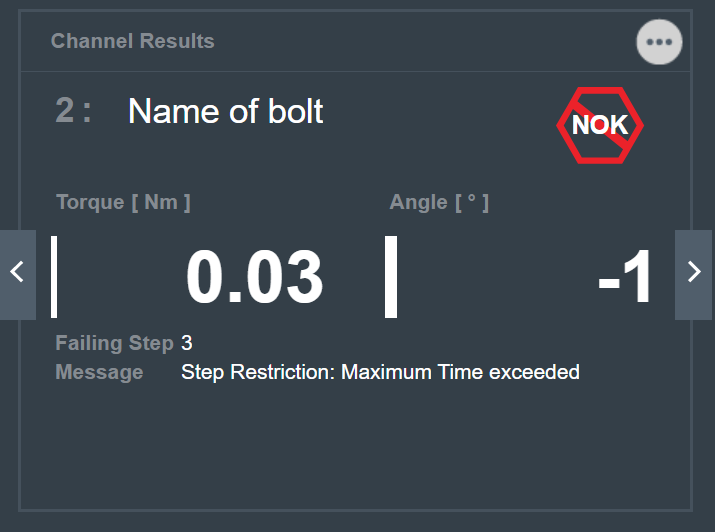
To see the results of the other channels, select the ellipsis button at the top and choose another channel on the pop-up window that appears. The result views will now show the results applicable to the newly selected channel.
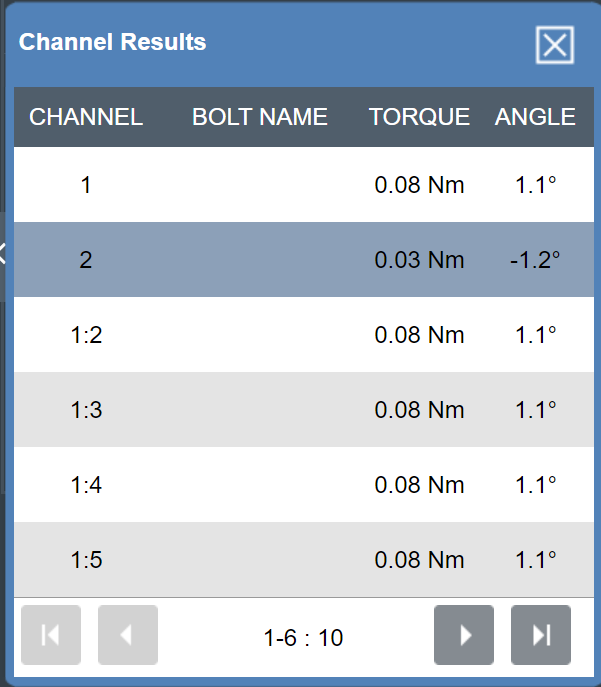
If the result is NOK, an explanatory message appears.
Result View: Channel Detailed Result
This screen shows a detailed view of one channel result. If the set limits for torque or angle are exceeded or not reached, an arrow pointing up or down appears next to the corresponding failed result.
Select the side arrows next to the Channel box to move among the different channels. The results shown on this view apply only to the selected channel.
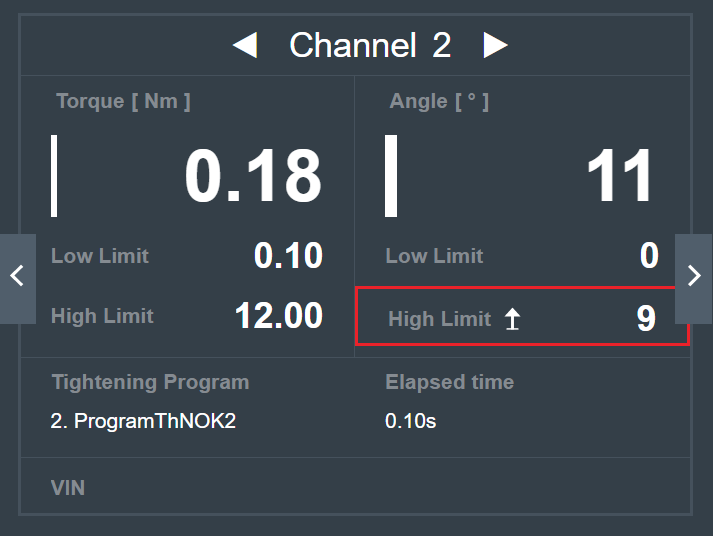
If the result is NOK, an explanatory message appears.
Result View: Step Results List
This screen shows a list with all the step results used in a channel tightening.
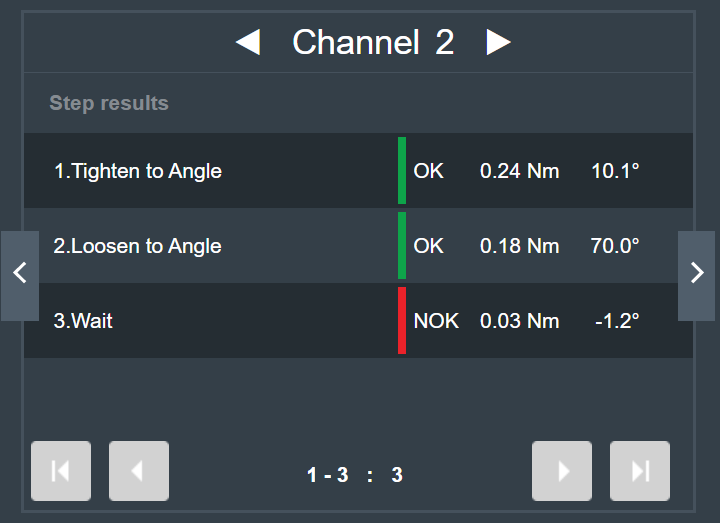
The step result originating the NOK result shows a red bar.
Select the different step results listed to get further information.
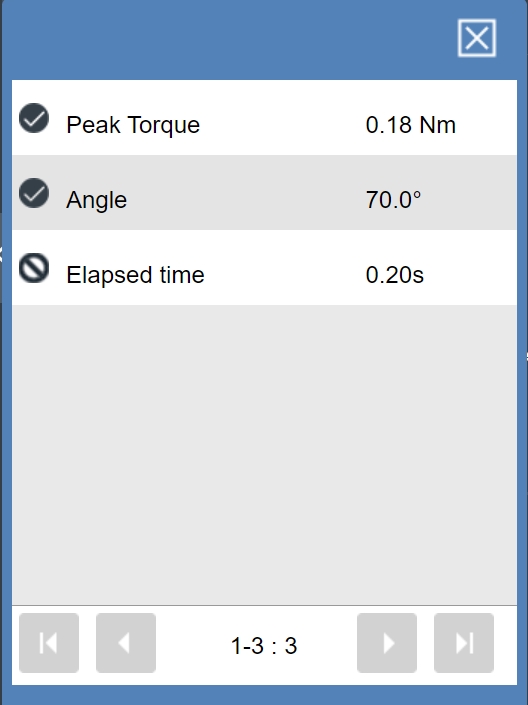
Result View: Batch Sequence Overview
This result view shows information about the status of the different batches in a batch sequence (Batch/Overview) and information about the tightenings in every batch (Count/Overview). The results shown apply to the selected batch sequence.
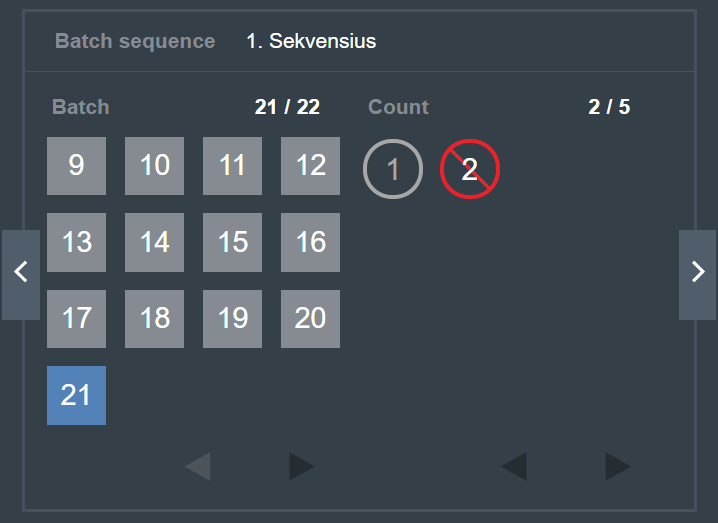
The squares symbolize each batch in a batch sequence. The currently selected batch has a blue background. A batch that contains a NOK tightening has red borders and a diagonal red line.
The circles symbolize each tightening in every batch. NOK tightenings have a red border and a red diagonal line.










































