ILM Protocol
Software
Introduction
In this section, you can find the basic information about the product and also the formatting conventions used in the topics.
General Description
The ILM (Industrial Location Mapping) Protocol facilitates wired communication between an ILM tag and the integrated controller tool, providing refined control based on the tool's position.
Features
Swift installation with minimal infrastructure footprint.
User-friendly tool management on station level.
Benefits
Simplified control
Real-time responsiveness
Reliable performance
General Data Protection Regulation (GDPR)
This product offers the possibility to process personal identifiable information such as system user name, role and IP-address. The purpose of this processing capability could be to enhance quality control through traceability and proper access management.
If you decide to process personal data you need to be aware of and comply with relevant personal data protection rules, including, in the EU the GDPR as well as other applicable laws, directives and regulations. Atlas Copco can in no way be held liable for any use made by you of the product.
Conventions
To enhance user understanding, certain formatting conventions are used throughout this document. The formatting conventions used are listed below.
Element | Notation | Description | Output |
|---|---|---|---|
General emphasis | In the Program workspace. | To make certain text elements stand out, or to highlight. | Text in Bold |
Graphical User Interface (GUI) items | Select the Function button. | Any reference to items found on screen in the GUI (for example, command buttons, icon names and field names). | Text in Bold |
Graphical User Interface (GUI) Path > | Generally, on the top of the GUI. | Navigation aid which keeps track of the location in the GUI. | For example: Controller > Program > Edit |
User input | Enter a Description for the program. | Any text input by the user. | Text in Bold |
File names | Enter a File Name for the export. | Files either exported from, or imported into the system. | Text in Bold Italic |
Variable and parameter names | Enter a Name for the export. | Variable and parameter names (not values). | Text in Italic |
Variable and parameter values | Enter a VALUE for the export. | Variable and parameter values. | Text in BOLD CAPS |
System output | Client.Domain.Models.ExportImportConfiguration | Any text output by the system. | Text in Monospace |
External links | Links to external sites that have information connected to the document or subject content. These could include:
| Selectable text to external sites | |
Internal documentation links |
If available, these links will be presented below the text. | Selectable text to internal content |
Liabilities and Warnings
Liability
Many events in the operating environment may affect the tightening process and shall require a validation of results. In compliance with applicable standards and/or regulations, we hereby require you to check the installed torque and rotational direction after any event that can influence the tightening result. Examples of such events include but are not limited to:
initial installation of the tooling system
change of part batch, bolt, screw batch, tool, software, configuration or environment
change of air- or electrical connections
change in line ergonomics, process, quality procedures or practices
changing of operator
any other change that influences the result of the tightening process
The check should:
Ensure that the joint conditions have not changed due to events of influence.
Be done after initial installation, maintenance or repair of the equipment.
Occur at least once per shift or at another suitable frequency.
Safety Signal Words
The safety signal words Danger, Warning, Caution, and Notice have the following meanings:
DANGER | DANGER indicates a hazardous situation which, if not avoided, will result in death or serious injury. |
WARNING | WARNING indicates a hazardous situation which, if not avoided, could result in death or serious injury. |
CAUTION | CAUTION, used with the safety alert symbol, indicates a hazardous situation which, if not avoided, could result in minor or moderate injury. |
NOTICE | NOTICE is used to address practices not related to personal injury. |
Installation and Upgrade
In this section, you can find information to help with the initial installation of the product, or upgrading from one version to another.
System Requirements
Supported PX2 software versions and their required ILM Protocol version, can be found in the ILM Compatibility Information.
ILM Protocol Upgrade
The ILM Protocol version can be updated independently from the controller software.
From the main menu in the controller web GUI, go to the Integrated Controller Tool, then go to the Export/Import tab.
Select Import, and choose the update file (with file format *tar.gz).
Make sure that the chosen ILM Protocol version is intended for the current controller software version. The installed ILM Protocol version can be viewed by going to Viewing ILM Protocol Status.
Configuration
In this section, you can find detailed information about how to create, modify, and verify product settings.
Configuring ILM Protocol
Most configuration fields are not supported anymore, even though they are still visible in PX2 3.10 and 3.11. Below are the valid configuration fields.
Select Virtual Station.

For IxB, navigate to Integrated Controller Tool.
In the Virtual Station tab, select ILM Protocol.
Select ON.
Configure the port number of the ILM Protocol adapter if needed. The default port number is 13141 and is shared by all Virtual Stations in the controller.

This step is not applicable for integrated controller tools.
Enter the ILM Tag ID used for the Virtual Station.

This step is not applicable for integrated controller tools.
In Locking permitted, select On if you want the tool be locked by ILM.

When turned On the tool will be locked outside the enable area by ILM Protocol.
In Log level, Choose the level of detail of the logs.
Analysis of Communication : This is a mode for the developers (not recommended for the customer).
Error messages : Only the most necessary error messages are logged without further context.
Information : Error messages and the basic context are logged.
Debug : Maximum level of detail, this should only be set on request.

The logs are included when exporting All information, under Export/Import in the Virtual Station.
In ILM Manager, make sure that the ILM Tag is configured to use ILM Protocol. See the Configuring Controller Communication chapter in the ILM Manager User Guide.
For connection status, see Viewing ILM Protocol Status.
Troubleshooting and Service
This section provides assistance in troubleshooting problems, should they arise, and contains information to help you maintain and service the product.
Viewing ILM Protocol Status
Go to Reports in the home menu and select Results in the left pane.
Select the
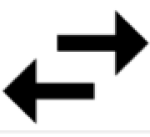 button in the upper right corner.
button in the upper right corner.The Protocol Status dialog box appears.
Select the ILM Protocol button.
Connection status, ILM Protocol version, ILM Tag ID and ILM Tag version is shown.
There is a time stamp that is updated every fifth second, indicating that ILM Protocol is running as expected in the controller.
Select Close.