Introduction
In this section, you can find the basic information about the product and also the formatting conventions used in the topics.
General Description
Atlas Copco Data Communication is a data communication service for collecting and storing data from controllers and devices.
General Data Protection Regulation (GDPR)
This product offers the possibility to process personal identifiable information such as system user name, role and IP-address. The purpose of this processing capability could be to enhance quality control through traceability and proper access management.
If you decide to process personal data you need to be aware of and comply with relevant personal data protection rules, including, in the EU the GDPR as well as other applicable laws, directives and regulations. Atlas Copco can in no way be held liable for any use made by you of the product.
Revision History
Document revision | Software version | Changes |
|---|---|---|
7.0 | 1.10 | Added - Default installation path for PowerMACS Program Manager |
6.0 | 1.9 | Added - Net upgraded to .Net 4.7.2 Added - PowerMACS Installation Requirements Added - Working with the Log Level |
5.0 | 1.8 | Added - Setting up Protocol Ports |
4.0 | 1.7 | Added - Atlas Copco WebAPI services Updated System Overview Minor improvements and bug fixes |
3.0 | 1.5 | Added - Maintaining the Database Added - Setting up Delete maintenance Added - Setting up Delete unbound graphs Added - Setting up Facts and dimensions for results Added - Index reorganize and Index rebuild in Oracle |
2.0 | 1.4 | Default installation path - updated Before installation - New Port information System requirements - updated Installing Atlas Copco Data Communication - updated |
1.0 | 1.3 | Initial release. |
Conventions
To enhance user understanding, certain formatting conventions are used throughout this document. The formatting conventions used are listed below.
Element | Notation | Description | Output |
|---|---|---|---|
General emphasis | In the Program workspace. | To make certain text elements stand out, or to highlight. | Text in Bold |
Graphical User Interface (GUI) items | Select the Function button. | Any reference to items found on screen in the GUI (for example, command buttons, icon names and field names). | Text in Bold |
Graphical User Interface (GUI) Path > | Generally, on the top of the GUI. | Navigation aid which keeps track of the location in the GUI. | For example: Controller > Program > Edit |
User input | Enter a Description for the program. | Any text input by the user. | Text in Bold |
File names | Enter a File Name for the export. | Files either exported from, or imported into the system. | Text in Bold Italic |
Variable and parameter names | Enter a Name for the export. | Variable and parameter names (not values). | Text in Italic |
Variable and parameter values | Enter a VALUE for the export. | Variable and parameter values. | Text in BOLD CAPS |
System output | Client.Domain.Models.ExportImportConfiguration | Any text output by the system. | Text in Monospace |
External links | Links to external sites that have information connected to the document or subject content. These could include:
| Selectable text to external sites | |
Internal documentation links |
If available, these links will be presented below the text. | Selectable text to internal content |
System Overview
Modules and Interaction
Below is an image of the relationships between the separate modules in a Atlas Copco Data Communication installation. One server running the Atlas Copco Data Communication application, which obtain the data from the controllers (1), and one database server hosting the Atlas Copco Data Communication database. In a standalone installation, both the server module (2) and the database module (3) will be installed and run on the same machine.
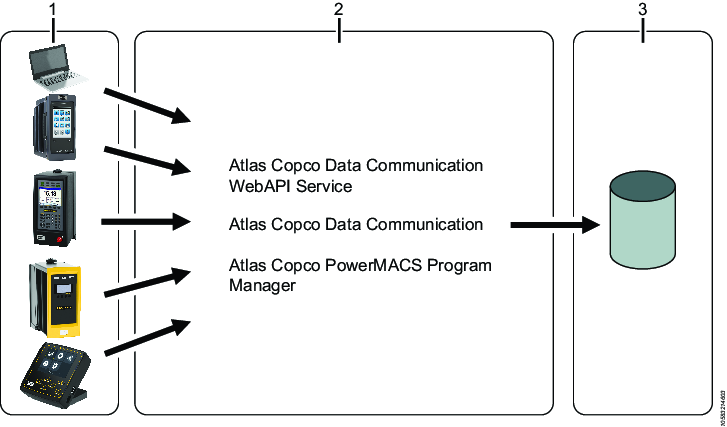
1 | Clients and controllers |
2 | Server module |
3 | Database module |
Default Installation Path
For a default installation of Atlas Copco Data Communication, the file paths of files can be found in the tables below.
| Root folder for Atlas Copco applications |
|---|---|
| Used for Atlas Copco Data Communication WebAPI service and appSettings files. |
| Used for Atlas Copco Data Communication service and appSettings files. |
| Used for Atlas Copco Data Communication PowerMacsProgramManager service. |
| Root folder for application settings and application log files |
|---|---|
| Application log files. |
| Installation scripts for the Atlas Copco Data communication database. |
| Settings that are common for different parts of Atlas Copco Data Communication. |
Installation and Upgrade
In this section, you can find information to help with the initial installation of the product, or upgrading from one version to another.
Installation Restrictions
Supported Platforms
Depending on the version of the system and the license used, data collection can be gathered from the following systems:
Power Focus 3000, Power Focus 4000, PowerMACS 3000, PowerMACS 4000, Power Focus 6000, MT Focus 6000
Non- Atlas Copco vendors through ToolsNet open protocol and ToolsNet Data Collection Protocol.
System Requirements
Atlas Copco Data Communication Software Requirements
Microsoft Message Queuing (MSMQ)
.Net 4.7.2
Atlas Copco Data Communication Server Software Requirements
Windows Server, see release notes for verified versions.
For help with installation of this software, see the official web pages of the respective software providers.
Database Server Software Requirements
SQL Server
Or
Oracle
Oracle installations should be done by an expert and only when there is an Oracle Database Administrator (DBA) present.
Make sure that SQL Server Agent is activated before installation. This is done in Windows services.
For help with installation of the Database Server software, see the official web pages of the respective software providers.
PowerMACS Installation Requirements
For installing requirements with PowerMACS, see the PowerMACS 4000 User Guide.
Before Installation
The following preparations has to be made prior to installation of Atlas Copco Data Communication:
Make sure that the computer(s) that are to run Atlas Copco Data Communication satisfy the hardware and software requirements.
Make sure that the system firewall is OFF, or open the ports.
Port No | Protocol | Firewall | Description | Configurable |
|---|---|---|---|---|
9010, 9011 | TCP | External | PowerFocus 4000 | Yes |
9012, 9013 | TCP | External | PowerMacs protocol version 3 | Yes |
9014, 9015 | TCP | External | Toolsnet Open Protocol | Yes |
9016 | TCP | External | PowerFocus 6000 | Yes |
6700 | TCP | External | ToolsNet Data Collection Protocol | Yes |
7110 | TCP | External | WebAPI port used by integrated products, for example ToolsNet web | Yes |
7111 | TCP | Internal | Internal WebAPI port for Atlas Copco Data Communication | Yes |
8110 | TCP | External | Port used for SignalR to publish messages for other applications, for example ToolsTalk2 | Yes |
Check that the database server is installed, properly setup, and running.
Hard Disks and Data Files
Contact the database administrator to decide the following settings:
Check that there is enough free hard disk space for Production data.
Decide which hard disk volume and folder should be used for Production data.
The SQL Server transaction log file grows when delete maintenance is running. This log file is truncated when the database is backed up. The DBA needs to have a strategy for keeping a reasonable log file size.
Default Database
The installation package will create the database, add table spaces, and add required users, depending on the database type used.
Default database name SQL Server | Default database name Oracle | Purpose |
|---|---|---|
AtlasCopco_ToolsNet_Database | AtlasCopco_ToolsNet | Storage for production data, such as results and traces. |
For Oracle, a user is created to be the schema placeholder for table views and stored procedures
Installing Atlas Copco Data Communication
There are two ways of installing Atlas Copco Data Communication to a computer:
Complete - install all of the components of Atlas Copco Data Communication.
Advanced - choose which components to install on the computer. This makes it possible to install the application or the database separately. Perform a complete installation if not requested otherwise by the system settings.
Start AtlasCopco Data Communication.msi.
In the installer, read the information and select Next.
In the License Agreement dialog box, read the License Agreement, then select the option I accept the terms in the license agreement, and then select Next.
In the Setup Type dialog box, select either
The Complete option, and then select Next for a complete installation. The instructions for a Complete installation continues in step 6.
The Advanced option, and then select Next, to select which components are installed. The instructions for an Advanced installation continues in step 5.
This step is only applicable when choosing the Advanced installation.
In the Advanced setup menu, select how to install each available component, and then select Next.
Available components:
Database: Atlas Copco Data Communication database
Application: Will install the Atlas Copco Data Communication service on the machine.
Available installation options:
This feature will be installed on local hard drive.
This feature, and all subfeatures, will be installed on local hard drive.
This feature will not be available.

Depending on the component selected, all the steps below may not be applicable
In the Database Location and Configuration dialog box, select one of the following:
On Premise: The service will store the data in a local database. Add the On Premise Server Data Source.
Azure: The service will connect to the IoT hub and send the data to Azure for storage. Add the Azure IoT Hub Connection String, provided by Atlas Copco.
Both, also add both the On Premise Server Data Source and the Azure IoT Hub Connection String, provided by Atlas Copco.
In the Database Location and Configuration dialog box, select the option for Database Type.
SQL Server
Oracle

Oracle installations should be done by an expert and only when there’s a Oracle DBA present.
Enter the Server data source, either the IP address for a SQL Server or a TNS name for Oracle, and then select Next.

If the SQL Server is hosted on the computer running the installation, set the IP address to
127.0.0.1.In the Database Credentials dialog box, enter the login information for the database that was chosen in the previous step:
User name
The user name on the SQL Server or Oracle Server.
Password
The Password on the SQL Server or Oracle Server.

Make sure that the user has permission to create a database, users, and database jobs.

The user account entered in this step is only used for the installation. The installer creates new users with limited access only to the Atlas Copco Data Communication database and the Atlas Copco Data Communication related database jobs.
Validate the information entered in step 8 by clicking Test Connection. The test connection will attempt to log in to the database using the credentials provided. If the test connection fails, make sure that the user has been set up properly in the database server.
Choose one of the following options:
Local installation
Remote installation This option is used when the database is on a different server (remote) from where the installer is executed.
Enter the file path to the folder in which the database files will be created and then select Next.

When using the Remote installation option, the folder specified in the installer has to be created manually. If this has not been done the installation will fail.
In the Application Settings dialog box, enter the Connection Ports for:
Web API
SignalR
In the Application Settings dialog box, enter the Protocol Ports for:
Power Focus 6000, PF6 FlexSystem
ToolsNet Data Collection
In the Application Settings dialog box, select Graph compression as Yes (default value) or No then click Next.
Review the settings and select Install.
Starting Atlas Copco Data Communication Services
The Atlas Copco Data Communication services needs to be started manually. This is done through Windows Services.
Configuration
In this section, you can find detailed information about how to create, modify, and verify product settings.
Working with the Database
In order to keep the Atlas Copco Data Communication database up and running with good performance and reliability, the following maintenance activities are recommended:
Make regular backups of the database to secure the data in case of hardware failure and to keep the transaction log from growing in size.
Rebuild and reorganize the indexes in the database regularly, to keep the transactions and searches fast and optimized.
Delete old results that are no longer need. This reduces the required disk space and improves report creation speed. After a Delete maintenance job it is also recommended to reorganize the indexes.
To run the maintenance job, setup and start the job scheduler manager for required database type.
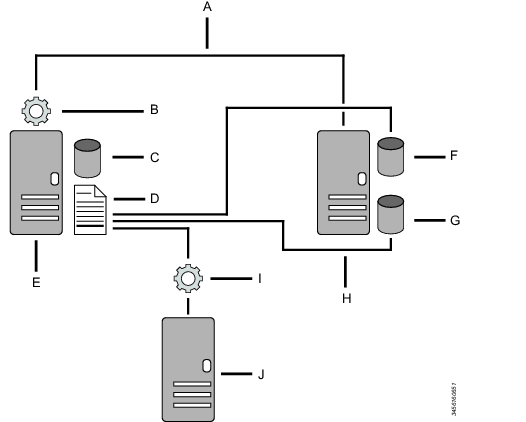
A | Linked Server | B | Archiving Job |
C | Atlas Copco Data Communication DB | D | Table: dbo.ArchiveTatgets |
E | Database Server | F | Archive db example: Period 1 |
G | Archive db example: Period 2 | H | Atlas Copco Data Communication Archive Database |
I | Archiving Service | J | Atlas Copco Data Communication Application Server |
Working with Delete Maintenance
Editing and Scheduling Jobs
Launch the database manager.
Go to the Job Scheduler for database type.
In the database Job Scheduler, configure the settings as per the specific job requirements. To configure the Job Properties like DaysTokeep and Bulksize follow the steps below .
Setting the Number of DaysToKeep and BulkSize
@Bulksize and @DaysToKeep are the properties for each database scheduler job that decides how long data should be stored and in how large chunks it should be deleted. Each delete operation will delete data in batches, each batch deletes a max number of rows which is equal to @Bulksize. This will be repeated until all data older than @DaysToKeep is deleted.
Select Steps, then select File in the Job Step List.
Select Edit. In the General tab/command field, set the correct value after @DaysTokeep (@DaysToKeep = 0, will keep data from the current day).
Select OK.
Working with Delete Unbound Graphs
Editing and Scheduling Jobs
Launch the database manager.
Go to the Job Scheduler for database type.
In the database Job Scheduler, configure the settings as per the specific job requirements. To configure the Job Properties like DaysTokeep and Bulksize follow the steps below .
Setting the Number of DaysToKeep and BulkSize
@Bulksize and @DaysToKeep are the properties for each database scheduler job that decides how long data should be stored and in how large chunks it should be deleted. Each delete operation will delete data in batches, each batch deletes a max number of rows which is equal to @Bulksize. This will be repeated until all data older than @DaysToKeep is deleted.
Select Steps, then select File in the Job Step List.
Select Edit. In the General tab/command field, set the correct value after @DaysTokeep (@DaysToKeep = 0, will keep data from the current day).
Select OK.
Working with the Log Level
If no custom log level is set, the default log level will be set by the configuration file.
If the Atlas Copco Data Communication service is restarted then all the current log filters will be removed, leaving only the global filter that was set up by the configuration file.
The log level can be changed while Atlas Copco Data Communication is running, by using the Atlas Copco Data Communication WebAPI.
The following log level system calls are available:
Endpoint list of all the active log filters
GET /DataCommunication/v1/loggingAssign a new log level to a specific controller
POST /DataCommunication/v1/logging/{logId}/level/{logLevel}Change the global log level for Atlas Copco Data Communication
PUT /DataCommunication/v1/logging/global/level/{logLevel}Change the existing log level filter for a controller
PUT /DataCommunication/v1/logging/{logId}/level/{logLevel}Reset the log level for the controller. This will revert to use the global log level
DELETE /DataCommunication/v1/logging/{logId}
Log Levels | Description |
|---|---|
ERROR | Unhandled exceptions. |
WARNING | Handled exceptions or other important events that could caus or indicate out of the ordinary application behavior. |
INFORMATION | State changes in the application. Useful for managing application (setup information, service start/stop, controller connected/disconnected). |
DEBUG | Information that can be used for debugging purposes (variables, method names). |
VERBOSE | Similar to DEBUG but also with full object bodies. |
Communication of Log Id and Internet Protocol Address
The IP address can be found on the interface of the controller or in the log file, when it connects to Atlas Copco Data Communication.
PowerFocus 6000 uses a port number which is created when connecting to Atlas Copco Data Communication. You will find the port number in the log file and not in the controller.
Protocol | Log Id |
|---|---|
Open Protocol | Controller IP address |
Power Focus 4000 | Controller IP address |
Power Focus 6000 | Controller IP address and Port |
PowerMAC | Controller IP address |
ToolsNet Data Collection Protocol | Controller IP address |
ToolsNet Open Protocol | Controller IP address |
Examples of system calls
Create a filter of the log level for PowerFocus 4000
POST /DataCommunication/v1/logging/127.0.0.1/level/verboseCreate a filter of the log level for PowerFocus 6000
POST /DataCommunication/v1/logging/127.0.0.1:53069/level/verbose
Facts and Dimensions for Results
The database table FactsForResult is a source of information about result statistics. The job ACDC_FactsAndDimensionsForResult is responsible for the management of that information.
Atlas Copco Data Communication requires the job ACDC_FactsAndDimensionsForResult to be enabled. It is enabled and scheduled by default. All ACDC_FactsAndDimensionsForResult needs in order to run, is that the Server Agent is running.
Index Reorganize and Index Rebuild
Index reorganize and Index rebuild are set up as a job in the Server Agent. The reorganize job should be run once a day on a database. With many transactions the rebuild job should be run once a week. The index maintenance is set up with this schedule by default.