CAN converter
Product Information
General Information
Safety Signal Words
The safety signal words Danger, Warning, Caution, and Notice have the following meanings:
DANGER | DANGER indicates a hazardous situation which, if not avoided, will result in death or serious injury. |
WARNING | WARNING indicates a hazardous situation which, if not avoided, could result in death or serious injury. |
CAUTION | CAUTION, used with the safety alert symbol, indicates a hazardous situation which, if not avoided, could result in minor or moderate injury. |
NOTICE | NOTICE is used to address practices not related to personal injury. |
Warranty
Product warranty will expire 12+1 months after dispatch from Atlas Copco's Distribution Center.
Normal wear and tear on parts is not included within the warranty.
Normal wear and tear is that which requires a part change or other adjustment/overhaul during standard tools maintenance typical for that period (expressed in time, operation hours or otherwise).
The product warranty relies on the correct use, maintenance, and repair of the tool and its component parts.
Damage to parts that occurs as a result of inadequate maintenance or performed by parties other than Atlas Copco or their Certified Service Partners during the warranty period is not covered by the warranty.
To avoid damage or destruction of tool parts, service the tool according to the recommended maintenance schedules and follow the correct instructions.
Warranty repairs are only performed in Atlas Copco workshops or by Certified Service Partners.
Atlas Copco offers extended warranty and state of the art preventive maintenance through its ToolCover contracts. For further information contact your local Service representative.
For electrical motors:
Warranty will only apply when the electric motor has not been opened.
Website
Information concerning our Products, Accessories, Spare Parts and Published Matters can be found on the Atlas Copco website.
Please visit: www.atlascopco.com.
ServAid
ServAid is a portal that is continuously updated and contains Technical Information, such as:
Regulatory and Safety Information
Technical Data
Installation, Operation and Service Instructions
Spare Parts Lists
Accessories
Dimensional Drawings
Please visit: https://servaid.atlascopco.com.
For further Technical Information, please contact your local Atlas Copco representative.
Safety Data Sheets MSDS/SDS
The Safety Data Sheets describe the chemical products sold by Atlas Copco.
Please consult the Atlas Copco website for more information www.atlascopco.com/sds.
Country of Origin
For the Country of Origin, please refer to the information on the product label.
Dimensional Drawings
Dimensional Drawings can be found either in the Dimensional Drawings Archive, or on ServAid.
Please visit: http://webbox.atlascopco.com/webbox/dimdrw or https://servaid.atlascopco.com.
Overview
Technical Product Data
Technical Product Data can be found on either ServAid, or the Atlas Copco website.
Please visit: https://servaid.atlascopco.com or www.atlascopco.com.
Installation
Installation Instructions
Set-up for Power Supply Unit
Power Supply Unit 45W M8 (product number 4220607303).
Follow the below procedure to connect the Power Supply Unit to the CAN converter:
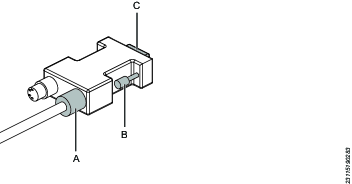
Hold the outer ring (A) when tightening the power supply cable to the CAN converter.
Use a flathead screwdriver to tighten the screws (B) if its out of reach.
D-sub connection (C).
Set-up for IxB
Using IxB: Connect the CAN converter and accessories to the controller as shown in the image:
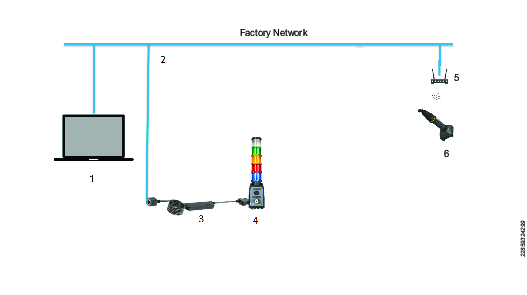
1 | Industrial Personal Computer |
2 | Access Point |
3 | CAN converter |
4 | Accessories |
5 | Router |
6 | IxB Tool |
Set-up for Accessories
Compatible accessories for the CAN converter:
Stack Light
Operator Panel
Indicator Box
Socket Selector
IO Expander
It is possible to daisy chain up to 5 accessories to the CAN converter. Connect the accessories to the CAN Converter with CAN cables. An example setup is shown in the image below:
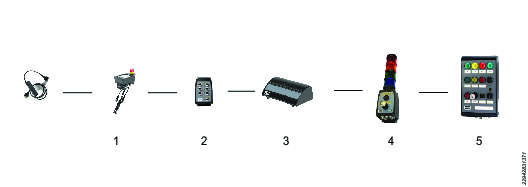
1 | Indicator Box |
2 | IO Expander |
3 | Socket Selector |
4 | Stack Light |
5 | Operator Panel |
The Operator Panel only has one CAN connection. If it is not the last or only accessory in the daisy chain a CAN splitter(Y-Cable) is needed. For example, a daisy chain with an indicator box
It is possible to add additional power to the daisy chain if needed:
Add extra power to the accessories in the daisy chain. The power is supporting the accessory which it is connected to.
Connect an I/O Hub PSU (product number 4390208153) to the daisy chain
If the socket selector is the first or only accessory in the daisy chain, a extension cable(Male to Female D-sub) should be used to connect CAN converter and Socket selector. Example set up is shown in the image below
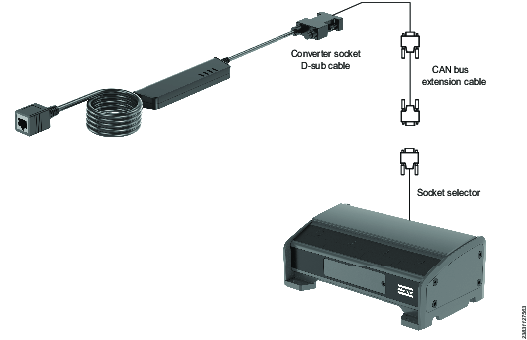
Accessories Matrix
Refer the below matrix to connect different type of accessories to can converter
Accessory Abbreviations used in the table
IB | Indicator Box |
IO | IO Expander |
SL | Stack Light |
OP | Operator Panel |
PF6 FlexSystem | Stack light | Operator Panel | Selector 6 | Selector 4/8 | IO expanders | IO hub | Indicator box |
Compatible | Yes | Yes | N/C | N/C | Yes | N/N | Yes |
SL | X | ||||||
SL+OP | X | X |
| ||||
SL+IO | X | X |
| ||||
SL+ IB | X |
| X | ||||
SL+OP+IO | X | X | X |
| |||
SL+OP+IB | X | X |
| X | |||
SL+IO+IB | X | X | X | ||||
SL+OP+IO+IB | X | X | X | X | |||
OP | X |
|
| ||||
OP+ IO | X | X |
| ||||
OP+IB | X |
| X | ||||
OP+IO+IB | X | X | X | ||||
IO | X |
| |||||
IO+IB | X | X | |||||
IB |
|
| X |
IxB-TC | Stack Light | Operator panel | Selector 6 | Selector 4/8 | IO Expanders | IO Hub | Indicator Box |
Compatible | Yes | Yes | N/N | Yes | Yes | N/N | N/C |
SL | X | ||||||
SL+OP | X | X | |||||
SL+IO | X |
| X | ||||
SL+S4/6 | X |
| X | ||||
SL+OP+IO | X | X |
| X | |||
SL+IO+S4/6 | X | X |
| X | |||
SL+OP+S4/6 | X |
| X | X | |||
SL+OP+IO+S4/6 | X | X |
| X | X | ||
OP | X | ||||||
OP+S4/6 | X |
| X | ||||
OP+IO+S4/6 | X |
| X | X | |||
IO |
|
| X | ||||
IO+S4/6 |
| X | X | ||||
S4/6 |
| X |
PF IRC | Stack Light | Operator panel | Selector 6 | Selector 4/8 | IO Expanders | IO HUB | Indicator Box |
Compatible | Yes | Yes | N/N | Yes | Yes | N/N | N/C |
SL | X | ||||||
SL+OP | X | X | |||||
SL+IO | X | X | |||||
SL+S4/6 | X | X | |||||
SL+OP+IO | X | X | X | ||||
SL+OP+S4/6 | X | X | X | ||||
SL+IO+S4/6 | X | X | X | ||||
SL+IO+OP+S4/6 | X | X | X | X | |||
OP | X | ||||||
OP+S4/6 | X | X | |||||
OP+IO+S4/6 | X | X | X | ||||
IO | X | ||||||
IO+S4/6 | X | X | |||||
S4/6 | X |
Cable Matrix
Refer the below matrix for different cable combinations to connect CAN converter
Accessory Abbreviations used in the table
IB | Indicator Box |
IO | IO Expander |
SL | Stack Light |
OP | Operator Panel |
PF6 FlexSystem | CAN converter | M23 to CAN | M12 to IO | CAN Splitter | CAN |
Compatible |
| ||||
SL | X | ||||
SL+OP | X | X | |||
SL+IO | X | X | |||
SL+IB | X | X | X | X | |
SL+OP+IO | X | 2X | |||
SL+OP+IB | X | X | X | X | 2X |
SL+IO+IB | X | X | X | 2X | |
SL+OP+IO+IB | X | X | X | X | 2X |
OP | X | ||||
OP+IO | X | X | |||
OP+IB | X | X | X | X | |
OP+IO+IB | X | X | X | X | X |
IO | X | ||||
IO+IB | X | X | X | X | |
IB | X |
IxB - TC | CAN converter | M23 to CAN | M12 to IO | CAN Splitter | CAN |
SL | X | ||||
SL+OP | X | X | |||
SL+IO | X | X | |||
SL+S4/6 | X | X | |||
SL+OP+IO | X | 2X | |||
SL+OP+S4/6 | X | 2X | |||
SL+IO+S4/6 | X | 2X | |||
SL+OP+IO+S4/6 | X | 3X | |||
OP | X | ||||
OP+S4/6 | X | X | |||
OP+S4/6 | X | X | |||
OP+IO+S4/6 | X | 2X | |||
IO | X | ||||
IO+S4/6 | X | X | |||
S4/6 | X |
PF IRC | CAN converter | M23 to CAN | M12 to CAN | M12 to IO | CAN |
SL | X | ||||
SL +OP | X | X | |||
SL+IO | X | X | |||
SL+S4/6 | X | X | |||
SL+OP+IO | X | 2X | |||
SL+OP+S4/6 | X | 2X | |||
SL+IO+S4/6 | X | 2X | |||
SL+IO+OP+S4/6 | X | 3X | |||
OP | X |
| |||
OP+S4/6 | X | X | |||
OP+S4/6 | X | X | |||
OP+IO+S4/6 | X | 2X | |||
IO | X |
| |||
IO+S4/6 | X | X | |||
S4/6 | X |
Set-up for PF6 FlexSystem
Using PF6 FlexSystem: Connect the and accessories as shown in the image below:
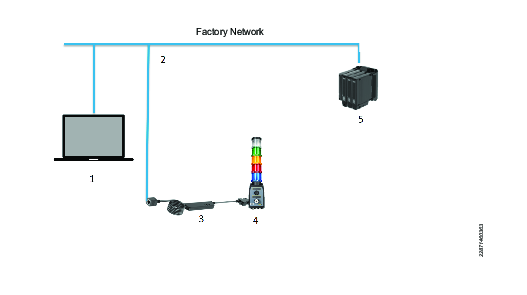
1 | Industrial Personal Computer |
2 | Access Point |
3 | CAN converter |
4 | Accessories |
5 | Flex system |
Special Cable Set-up
A special cable setup should be done according to the following image in order to connect the CAN converter to accessories in a PF6 Flex System:
The special cables required to set up this connection are
1. M23 Indicator Splitter Cable(Product num 8433056712)
2. M12 Flex Splitter Cable(Product num 8433056713)

Set up for M12 cable
The M12 cable is connected to two different connectors on the PF6 Flex system according to the table:
8-pin M12 A-coded male | Pin Num | 4-pol 240mm Black (PUR) | Pin Num |
E - stop 1 | 1 | Brown | 6 |
E - stop 1 | 2 | White | 5 |
E - stop 2 | 3 | Blue | 4 |
E - stop 2 | 4 | Black | 3 |
Connection from M12 cable(Grey) to PCB connector.Manufacturing Article num: 1916371.
8-pin M12 A-coded male | Pin No | 4-pol 320mm Grey (PVC) | Pin num |
Common | 5 | Brown | 1 |
Direction | 6 | White | 7 |
Start | 7 | Blue | 8 |
- | Not connected | Black | - |
Set-up for Power Focus 6000
Using Power Focus 6000: Connect the CAN converter and the controller to the factory network via ethernet cables. An example setup is shown in the image below:
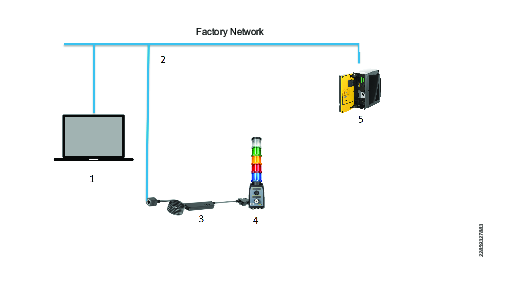
1 | Industrial Personal Computer |
2 | Access Point |
3 | CAN converter |
4 | Accessories |
5 | Controller |
Set-up for MT Focus 6000
Using MT Focus 6000: Connect the CAN converter and the controller to the factory network via ethernet cables. An example setup is shown in the image below:
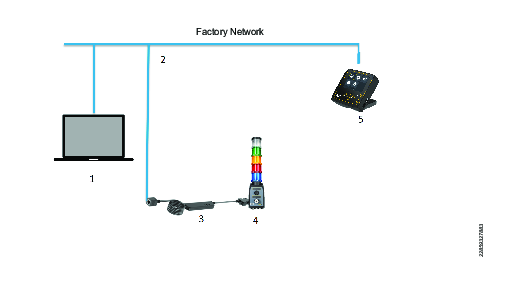
1 | Industrial Personal Computer |
2 | Access Point |
3 | CAN converter |
4 | Accessories |
5 | Controller |
Operation
Ergonomic Guidelines
Consider your workstation as you read through this list of general ergonomic guidelines to identify areas for improvement in posture, component placement, or work environment.
Take frequent breaks and change work positions frequently.
Adapt the workstation area to your needs and the work task.
Adjust for a convenient reach range by determining where parts and tools need to be located to avoid static load.
Use workstation equipment such as tables and chairs appropriate for the work task.
Avoid work positions above shoulder level or with static holding during assembly operations.
When working above shoulder level, reduce the load on the static muscles by lowering the weight of the tool, using for example torque arms, hose reels or weight balancers. You can also reduce the load on the static muscles by holding the tool close to the body.
Take frequent breaks.
Avoid extreme arm or wrist postures, particularly during operations requiring a degree of force.
Adjust for a convenient field of vision that requires minimal eye and head movements.
Use appropriate lighting for the work task.
Select the appropriate tool for the work task.
In noisy environments, use ear protection equipment.
Use high-quality inserted tools and consumables to minimize exposure to excessive levels of vibration.
Minimize exposure to reaction forces.
When cutting:
A cut-off wheel can get stuck if the cut-off wheel is bent or not guided properly. Use the correct flange for the cut-off wheel and avoid bending the cut-off wheel during operation.
When drilling:
The drill might stall when the drill bit breaks through. Use support handles if the stall torque is high. The safety standard ISO11148 part 3 recommends using a device to absorb a reaction torque above 10 Nm for pistol grip tools and 4 Nm for straight tools.
When using direct-driven screwdrivers or nutrunners:
Reaction forces depend on the tool settings and joint characteristics. Strength and posture determine the amount of reaction force that an operator can tolerate. Adapt the torque setting to the operator's strength and posture and use a torque arm or reaction bar if the torque is too high.
In dusty environments, use a dust extraction system or wear a mouth protection mask.
Start-up Procedure
Connect the to a power source.
The LED light will flash (in order); green, orange, red, and orange.Connect the to an Industrial Personal Computer using an ethernet cable.
Press the button on the D-sub and hold for 2-5 seconds.
In a web browser, enter 169.254.1.1 in the address field and press Enter.
The CAN converter will enter Service mode.
Refer to the User Guide for information on how to set-up the .
Service
Preventing ESD Problems
The components inside the product and controller are sensitive to electrostatic discharge. To avoid future malfunction, make sure that service and maintenance is carried out in an ESD approved work environment. The figure below shows an example of an appropriate service work station.

Maintenance Instructions
Service Recommendations
Preventive maintenance is recommended at regular intervals. See the detailed information on preventive maintenance. If the product is not working properly, take it out of service and inspect it.
If no detailed information about preventive maintenance is included, follow these general guidelines:
Clean appropriate parts accurately
Replace any defective or worn parts
Recycling
Environmental Regulations
When a product has served its purpose it has to be recycled properly. Dismantle the product and recycle the components in accordance with local legislation.
Batteries shall be taken care of by your national battery recovery organization.