ETP SRB81-200-20-D
Battery-Powered Nutrunner
Product Information
General Information
Power Tool Information
Safety Signal Words
The safety signal words Danger, Warning, Caution, and Notice have the following meanings:
DANGER | DANGER indicates a hazardous situation which, if not avoided, will result in death or serious injury. |
WARNING | WARNING indicates a hazardous situation which, if not avoided, could result in death or serious injury. |
CAUTION | CAUTION, used with the safety alert symbol, indicates a hazardous situation which, if not avoided, could result in minor or moderate injury. |
NOTICE | NOTICE is used to address practices not related to personal injury. |
Warranty
Product warranty will expire 12+1 months after dispatch from Atlas Copco's Distribution Center.
Normal wear and tear on parts is not included within the warranty.
Normal wear and tear is that which requires a part change or other adjustment/overhaul during standard tools maintenance typical for that period (expressed in time, operation hours or otherwise).
The product warranty relies on the correct use, maintenance, and repair of the tool and its component parts.
Damage to parts that occurs as a result of inadequate maintenance or performed by parties other than Atlas Copco or their Certified Service Partners during the warranty period is not covered by the warranty.
To avoid damage or destruction of tool parts, service the tool according to the recommended maintenance schedules and follow the correct instructions.
Warranty repairs are only performed in Atlas Copco workshops or by Certified Service Partners.
Atlas Copco offers extended warranty and state of the art preventive maintenance through its ToolCover contracts. For further information contact your local Service representative.
For electrical motors:
Warranty will only apply when the electric motor has not been opened.
Website
Information concerning our Products, Accessories, Spare Parts and Published Matters can be found on the Atlas Copco website.
Please visit: www.atlascopco.com.
ServAid
ServAid is a portal that is continuously updated and contains Technical Information, such as:
Regulatory and Safety Information
Technical Data
Installation, Operation and Service Instructions
Spare Parts Lists
Accessories
Dimensional Drawings
Please visit: https://servaid.atlascopco.com.
For further Technical Information, please contact your local Atlas Copco representative.
Safety Data Sheets MSDS/SDS
The Safety Data Sheets describe the chemical products sold by Atlas Copco.
Please consult the Atlas Copco website for more information www.atlascopco.com/sds.
Product Safety Video for Nutrunners
Learn more about safety features on Atlas Copco nutrunners and what measures the operator has to take for a safe operation. Click the link or scan the QR code below to view the video:
https://www.youtube.com/watch?v=FAh6yttvUpw

Country of Origin
For the Country of Origin, please refer to the information on the product label.
Dimensional Drawings
Dimensional Drawings can be found either in the Dimensional Drawings Archive, or on ServAid.
Please visit: http://webbox.atlascopco.com/webbox/dimdrw or https://servaid.atlascopco.com.
Overview
General Description
Powered by a new battery generation from Atlas Copco, Tensor SRB Cordless Nutrunner delivers one-handed operation with accuracy, traceability and flexibility. The SRB reports wirelessly to the Power Focus 6000 system and takes full advantage of Virtual Stations, able to perform low reaction strategies as a Turbo Tight and Tensor Pulse, and traditional strategies as the two steps. The Tensor SRB is ideal for low toque application where the reaction force hits the operator wrist. It is light weight and has a great balance – ergonomically designed to prevent operator fatigue.
Ambient Temperature
For best battery performance and life time, keep battery within temperature intervals.
Operating temperature, charge | +5 to +40 °C |
Operating temperature, discharge | 0 to +40 °C |
Transportation temperature | −20 to +40 °C |
Storage temperature | +10 to +25 °C |
Do not place battery in direct sunlight.
Technical Product Data
Technical Product Data can be found on either ServAid, or the Atlas Copco website.
Please visit: https://servaid.atlascopco.com or www.atlascopco.com.
Installation
Installation Instructions
Rapid Backup Unit
The Rapid Backup Unit (RBU) has the form factor of an SD card. The RBU contains all the current network configurations and settings. During the installation and configuration some of the parameters are saved on the card. In case of a failure, it is a quick task to remove the card and put it into a new tool and all functionality remains the same.
When the RBU is transferred from one tool to another, the new tool will be updated to the software on the card. Since there is a chance of loss of data during the update procedure, it is good practice to make sure the new tool is already running the same software version as the old tool, to minimize the risk of data loss.
This RBU can not be used for anything but storing the tool configuration data and software. Reformatting the card, as well as manipulating the data on the card through other means than ToolsTalk Service 2, will result in an unusable card.
Note that the saved results associated with the tool will be lost when the RBU is transferred to another tool.
The MAC-address is associated with the RBU, not with the tool itself. When transferring a card to a new tool, the tool's MAC-address will therefore be the RBU's MAC-address.
Tool Conversion
When converting a tool (for example, by changing the front part), you are required to update the tool information in order to reflect the changes made to the tool. For more information see ToolsTalk Service 2 User Edition user guide
When connected to ToolsTalk Service 2 you will not be prompted to change the tool information. To change the tool designation to match the tool conversion, perform the same steps as those for spare part replacements. Use the tool designation of the new part to update the tool.
Since the tool has been converted, the tool information stored on the tool will no longer match the tool designation on the tool sign.
Attaching and Removing the Battery
Attach the battery to the tool and make sure that it is fastened correctly. The battery can be attached pointing forward or backward to get the best accessibility and balance.
To remove the battery, press the button on the battery and push it out.
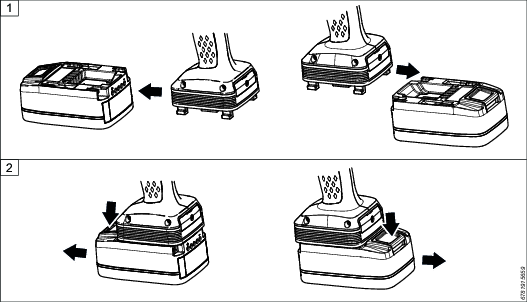
Initial Configuration
Tool Configuration
To configure the tool, see Power Focus 6000 Configuration manual or ToolsTalk Service 2 User Edition user guide.
Tool Calibration
For information on tool calibration for this tool, see Power Focus 6000 Configuration manual or ToolsTalk Service 2 User Edition user guide.
Operation
Ergonomic Guidelines
Consider your workstation as you read through this list of general ergonomic guidelines to identify areas for improvement in posture, component placement, or work environment.
Take frequent breaks and change work positions frequently.
Adapt the workstation area to your needs and the work task.
Adjust for a convenient reach range by determining where parts and tools need to be located to avoid static load.
Use workstation equipment such as tables and chairs appropriate for the work task.
Avoid work positions above shoulder level or with static holding during assembly operations.
When working above shoulder level, reduce the load on the static muscles by lowering the weight of the tool, using for example torque arms, hose reels or weight balancers. You can also reduce the load on the static muscles by holding the tool close to the body.
Take frequent breaks.
Avoid extreme arm or wrist postures, particularly during operations requiring a degree of force.
Adjust for a convenient field of vision that requires minimal eye and head movements.
Use appropriate lighting for the work task.
Select the appropriate tool for the work task.
In noisy environments, use ear protection equipment.
Use high-quality inserted tools and consumables to minimize exposure to excessive levels of vibration.
Minimize exposure to reaction forces.
When cutting:
A cut-off wheel can get stuck if the cut-off wheel is bent or not guided properly. Use the correct flange for the cut-off wheel and avoid bending the cut-off wheel during operation.
When drilling:
The drill might stall when the drill bit breaks through. Use support handles if the stall torque is high. The safety standard ISO11148 part 3 recommends using a device to absorb a reaction torque above 10 Nm for pistol grip tools and 4 Nm for straight tools.
When using direct-driven screwdrivers or nutrunners:
Reaction forces depend on the tool settings and joint characteristics. Strength and posture determine the amount of reaction force that an operator can tolerate. Adapt the torque setting to the operator's strength and posture and use a torque arm or reaction bar if the torque is too high.
In dusty environments, use a dust extraction system or wear a mouth protection mask.
Operating Instructions
Tightening
Rotation Direction for the Tightening
Check that the tool is in the correct running direction by turning the reverse button or reverse ring.
Pistol Grip Models (with side buttons)
Press the reverse switch on the right hand side of the tool, to set the direction clockwise (CW).
Press the reverse switch on the left hand side of the tool, to set the direction counter-clockwise (CCW).
Pistol Grip Models (without side buttons)
Double press the function button on the top of the start trigger to shift the direction between clockwise (CW) and counter-clockwise (CCW).
Angle Models
Turn the reverse ring to the right, to set the direction clockwise (CW).
Turn the reverse ring to the left, to set the direction counter-clockwise (CCW).
Soft Start
The soft start function facilitates the screw head and thread to reach the snug level. The duration of the soft start is adjustable.
For further information about tightening, see Power Focus 6000 Configuration manual.
General Instructions
The tool may only be used together with the associated torque reaction bar, which is adapted to the screw joint application concerned.
Attach the reaction bar to the tool and insert the retaining ring into the groove to hold the reaction bar in position.
Attach the socket to the square drive. Insert the locking pin through the socket and square drive according to the illustration.
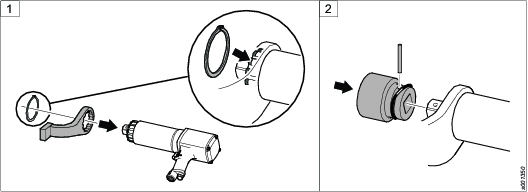
Special precaution
RHMI
Overview
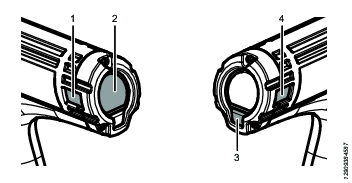
1 | Navigation button |
2 | Display screen |
3 | Confirmation button
|
4 | Navigation button |
Menu
Result
Go back to main screen to show tightening results.Tightening
Show a list of preloaded programs from Power Focus 6000 in production mode or enable user to edit a manual program in field mode.Batch
Configure batch. Does not apply to -HA-D and SRB-D tools.Information
Enable/disable web-HMI(only available for -HA, -HA-D, and SRB-D tools in smart mode), show battery information, temperatures, software version and so on.Configuration
Configure tool button and front light settings.Tightening results
Show a list of the last tightening results.
Service
Preventing ESD Problems
The components inside the product and controller are sensitive to electrostatic discharge. To avoid future malfunction, make sure that service and maintenance is carried out in an ESD approved work environment. The figure below shows an example of an appropriate service work station.

Maintenance Instructions
Service Instructions
Service must only be carried out by qualified personnel who have access to the Service instruction and/or have been trained for service on Tensor tools. If the tool is not working properly, it should immediately be taken away for inspection.
Complete tool
Overhaul and preventive maintenance of the complete tool is recommended at regular intervals, once per year or after 250,000 tightening’s depending on which occurs sooner.
Gear
Overhaul and preventive maintenance of the gear is recommended at regular intervals, once per year or after a maximum of 250,000 tightening's depending on which occurs sooner. More frequent overhaul may be needed if used at high cycle rate or long tightening times.
Take grease from each gear step and smear it on a white paper.
Check the grease, if metallic chips are visible it is a sign of abrasion in the gear step.
Clean all parts in the gear thoroughly.
Check the parts.
Check needle bearings and replace if they are not flush to surface or damaged.
Check cogs and replace cogs or gear set if damaged.
Check O-rings and replace if O-rings are cracked.
Add grease and assemble all parts.
Backup Battery Maintenance
The tool includes an internal backup battery. The backup battery is used, for example, to keep the radio communication active during exchange of the main battery. The backup battery gives approximately 20 seconds to exchange the main battery, before the tool shuts down.
Always connect a newly manufactured tool to a main battery and power it up for two hours to charge the backup battery.
When using software versions prior to the versions listed in below table, replace the backup battery at least every 12 months. The replacement procedure must be carried out by a qualified service technician. A replaced backup battery is to be recycled according to the Recycling Instruction.
With software releases according to below table, replace the backup battery every third year. The increased service interval applies to a fresh battery used only together with the software versions in below table. If the backup battery already is close to 12 months old, it is recommended to replace the backup battery when updating to the new software.
TBP/TBP-S | SRB31 | SRB81 | IxB |
Version 2.1.3 or later | Version 1.3.15 or later | Version 1.4.0 or later | Version 3.10.4 or later |
Storage Conditions
The backup battery lifetime is negatively affected by extreme temperatures. Store the tool in an environment with an ambient temperature between 0 - 30 °C. Do not keep spare backup batteries in storage.
If a newly manufactured tool is to be kept in storage, make sure to power it up for at least two hours before putting it in storage.
While in storage, make sure to power on the tool at least every five months to recharge the backup battery. The tool must be powered on for at least two hours each time.
Lubrication Instructions
Lubricating Guide
Brand | Internal gear | General purpose | Front Gear |
|---|---|---|---|
Rhenus | LKR 03 | - | - |
Almagard | - | LE 3751 | - |
Molycote | - | - | BR2 plus |
Lubrication
Lubricate according to the Lubrication Guide at each service occasion.
For more information, see Spare Parts section in ServAid - https://servaid.atlascopco.com.
Repair Instructions
Spare Parts Replacement
When replacing certain electric parts of the tool, the tool designation and parameters are erased from ToolsTalk Service 2 and need to be set again. For more information, see ToolsTalk Service 2 User Edition user guide.
Dismantling/Assembling Instructions
Dismantling
Dismantling the Front Gear
Remove the screw.
Turn the locking ring and pull out the front gear.
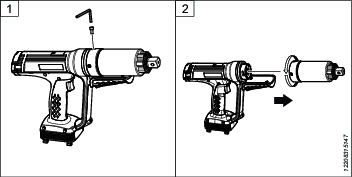
Dismantling the Dual Trigger
Remove the locking screw.
Slightly turn the dual trigger to uncover the screw on the front lid.
Remove the screws.
Remove the lid and detach the cables.
Pull out the dual trigger.
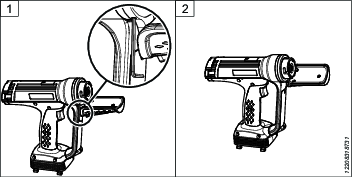

Dismantling the Power Module
Remove the screws and pull out the power module.
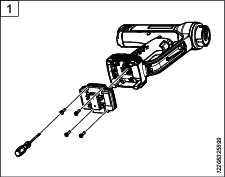
Dismantling the HMI
Remove the screws and the back cover.
Pull out the HMI and detach the cable.
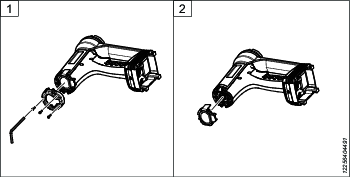
Dismantling the Handle
Remove the screws to remove the handle.
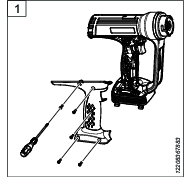
Dismantling the Start Trigger
Lightly press the trigger (A) and push out the locking pin (B) using a tweezer.
Use pliers to remove the locking pin.
Remove the start trigger.
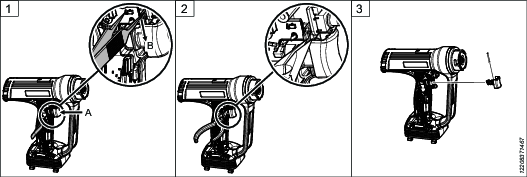
Dismantling the Function Button and Configuration Board
Lift the function button from the slot to remove it.
Lift the configuration board to remove it.
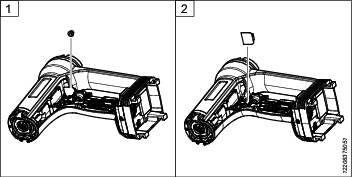
Dismantling the Main Board
Remove the screw to be able to remove the main board.
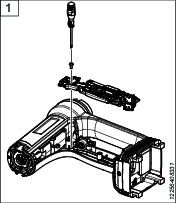
Dismantling the Internal Gear
Remove the screws, followed by the internal gear and the intermediate shaft.
Remove the screws to be able to pull out the gear identification board.
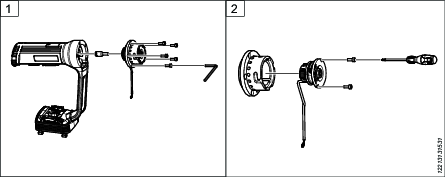
Dismantling the Front Bearing Shield
Remove the screws to remove the bearing shield.
Remove the wave spring using a tweezer.
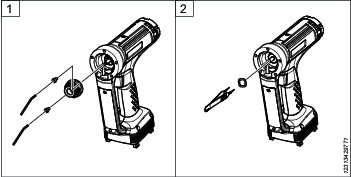
Dismantling the Commutation Board
Remove the screws.
Remove the locking ring to remove the commutation board.
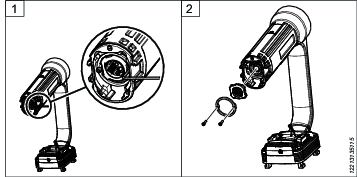
Dismantling the Commutation Magnet
Use plier 4080 1180 80 to grab and remove the commutation magnet.
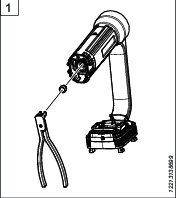
Dismantling the Rear Bearing Shield
Remove the locking screw.
Remove the bearing shield.
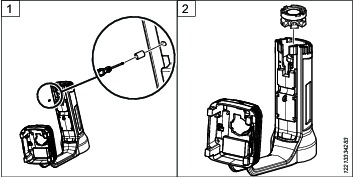
Dismantling the Accessory Board
Remove the screw.
Remove the accessory lid.
Remove the screw.
Pull out the accessory board and disconnect the cable.
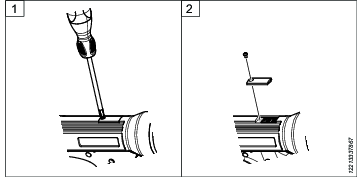
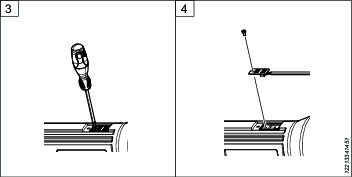
Assembling
Assembling the Accessory Board
Attach the cable and insert the accessory board.
Tighten the screw on the accessory board
Tighten the screw on the lid.
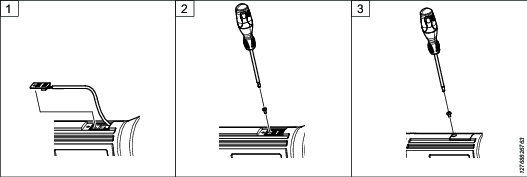
Assembling the Rear Bearing
Insert the bearing shield.
Tighten the locking screw.
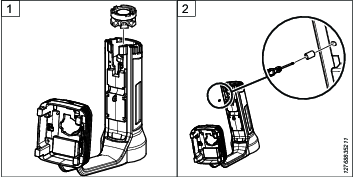
Assembling the Commutation Magnet
Insert the commutation magnet.
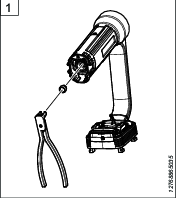
Assembling the Commutation Board
Insert the commutation board.
Tighten the screws to fasten the locking ring.
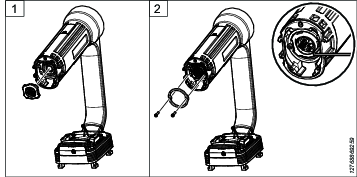
Assembling the Front Bearing Shield
Insert the wave spring.
Install the bearing shield. And feed the cable through the channel to be able to attach it.
Tighten the screws.
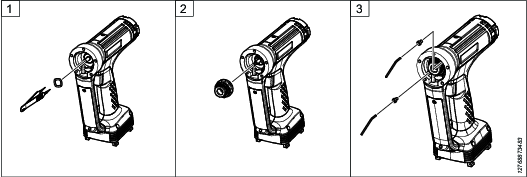
Assembling the Internal Gear
Insert the gear identification board.
Insert internal gear. And feed the cable through the channel.
Tighten the screws to fasten the internal gear.

Assembling the Main Board
Tighten the screw to fasten the main board.
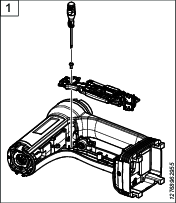
Assembling the Function Button and Configuration Board
Insert the configuration board and attach the cable.
Insert the function button into the slot.
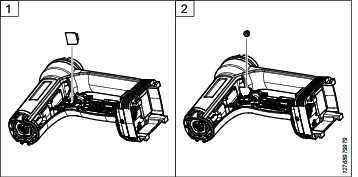
Assembling the Start Trigger
Place the start trigger in the slot.
Slightly press the trigger (A) and insert the locking pin (B) with pliers.
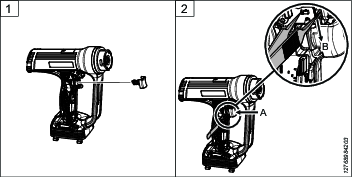
Assembling the Handle
Tighten the screws to attach the handle.
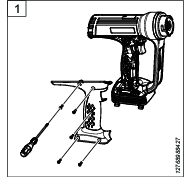
Assembling the HMI
Install the HMI and attach the cable.
Install the back cover and fasten the screws.
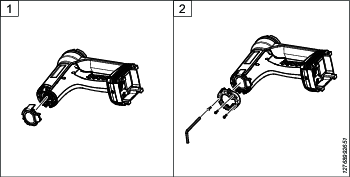
Assembling the Power Module
Install the power module and tighten the screws.
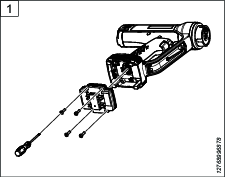
Assembling the Dual Trigger
Install the dual trigger and feed the cable through the channel.
Attach the cables on the front lid.
Tighten the screws to fasten the front lid.
Turn the dual trigger to the correct position.
Tighten the locking screw of the trigger.

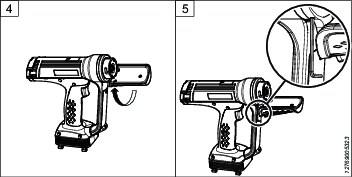
Assembling the Front Gear
Install the front gear and turn the locking ring to the correct position.
Tighten the screw.
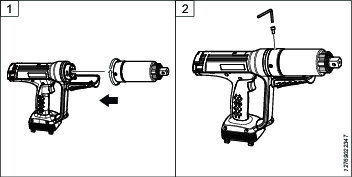
Updating the Tool Software
For information on updating the tool software, see ToolsTalk Service 2 User Edition user guide > Copying Firmware.
To prevent damage to the tool:
Make sure the battery is fully charged when performing a software update.
Do not remove the battery from the tool while the software update is in progress.
Do not remove the memory card from the tool while the software update is in progress.
Troubleshooting
Overheated Tool
The tool can handle any normal line jobs that an operator sustains with the proper adjustments.
The tool temperature can be influenced by the following parameters:
short cycle time
torque above rated
too low speed
very high prevailing torque
very soft joints
ambient temperature
Error Codes
Error format: E<Error Group>-<ErrorCode>
Error code is for internal use only.
If the error is not solved, contact Atlas Copco representative.
Error Group | Error Category | Service Hints |
|---|---|---|
none | item | none |
00 | Error updating tool SW | SW update issue. Try to connect tool to TTS2. It may give more info. |
01 | General SW error | General software issue. Update to latest software. |
02 | General SW error | General software issue. Update to latest software. |
03 | Front light error | Front light issue. Check cable and/or replace board. |
04 | Tool HMI error | Tool HMI error. 1. Update software using FFU flag. 2. Check cable. |
05 | General SW error | Motor control issue. 1. Check Main board (MB) - Motor control board (MCB) connection. 2. Update to latest software. |
06 | Tool memory error | Parameter memory issue. Try connecting tool to TTS2 to reset factory parameters. |
07 | Motortune error | Motor tune issue. 1. Update software to latest. 2. Try running tests in TTS2. 3. Check that the commutation board in the back of the tool is mounted correctly. A possible problem is that it isn't pushed properly into place. |
08 | General SW error | Parameter issue. Try connecting tool to TTS2 to reset factory parameters. |
09 | General SW error | Radio issue. 1. Check cable. 2. Check tool antennae cable. 3. Update software with FFU-flag. |
10 | Error updating radio SW | Radio SW update issue. 1. Check cable. 2. Check tool antennae cable. 3. Update software with FFU-flag. |
11 | General SW error | Radio issue. 1. Check cable. 2. Check tool antennae cable. 3. Update software with FFU-flag. |
12 | General SW error | Radio Bluetooth issue. 1. Check cable to radio module. 2. Update software with FFU-flag. |
13 | General SW error | Radio WIFI issue. 1. Check cable for radio module. 2. Update software with FFU-flag. |
14 | General SW error | Smart web-configuration issue. 1. Check cable for radio module. 2. Update software with FFU-flag. |
15 | RBU HW error | IAM issue. Try resetting SD-card checksums in TTS2. |
16 | RBU HW error | IAM issue. Try resetting SD-card checksums in TTS2. |
17 | General SW error | Parameter memory issue. Try connecting tool to TTS2 to reset factory parameters. |
18 | General HW error | Indicator board issue. |
19 | General SW error | General software issue. Update to latest software. |
20 | General SW error | Internal communication issue. Check Main board - Motor control board connection. |
21 | General SW error | Internal communication issue. Check Main board - Motor control board connection. |
22 | General SW error | General software issue. Update to latest software. |
23 | Backup battery error | Backup battery issue. Check backup battery connection. |
24 | General SW error | General software issue. Update to latest software. |
25 | Error updating motor control board | Motor control board (MCB) software update issue. 1. Check MCB connection. 2. Update to latest software. |
26 | General SW error | Motor control board communication error. 1. Check MCB connection. 2. Update to latest software. |
27 | General SW error | General hardware or software issue. |
28 | Power supply error | General power supply issue. |
29 | General SW error | Tool device identification issue. Connect to TTS2, may help to re-write tool identity. |
30 | General SW error | Tool device identification issue. Connect to TTS2, may help to re-write tool identity. |
31 | General SW error | Torque transducer issue. Check torque transducer and cable. |
32 | General tightening error | General tightening error. |
33 | Tool trigger error | Tool trigger issue. 1. Test trigger in TTS2. 2. Check that trigger is not broken. 3. Replace main board. |
34 | General SW error | Tightening trace issue. |
35 | General SW error | Tightening trace issue. |
36 | General HW error | Problem with hardware or connection between MB/MCB boards. 1. Check mechanical connection. 2. Replace MCB and/or MCB. |
37 | Function button error | Problem with changing tool direction. 1. Test function button in TTS2. 2. Update SW to latest version. |
38 | General HW error | Torque transducer issue. Check torque transducer and cable. |
39 | General HW error | General HW issue. |
40 | General HW error | General HW issue. Try replacing MB. |
41 | Error updating tool SW | SW update issue. Try to connect tool to TTS2, it may give more info. |
42 | Error updating tool SW | SW update issue. Try to connect tool to TTS2, it may give more info. |
43 | General HW error | Indicator board issue. <SRB HA does not use the indicator board> |
44 | General HW error | Second trigger issue. 1. Check cable and second trigger board. 2. Disconnect Gear ID board from front light board. 3. Replace front light board. |
45 | Error reading SRB HA tool config | Parameter memory issue. Try connecting tool to TTS2 to reset factory parameters. |
46 | General SW error | SRB HA - Smart result issue. 1. Try removing "RESULT.CSV" from IAM in folder HA. 2. Update software. |
47 | General SW error | SRB HA - Smart program issue. 1. Update to latest tool software. 2. Restore factory settings in TTS2. |
48 | General SW error | SRB HA - Smart program or Set&Go issue. 1. Update to latest tool software. 2. Restore factory settings in TTS2. |
49 | General SW error | General software issue. Update to latest software. |
50 | General HW error | IAM SD-card issue. |
51 | General SW error | General software issue. Update to latest software. |
52 | General SW error | Parameter memory issue. Try connecting tool to TTS2 to reset factory parameters. |
53 | Open end configuration error | Open end configuration issue. <SRB HA does not support this feature> |
54 | General SW error | General HW issue. |
55 | Front light HW error | Front light issue. 1. Check cable and/or replace board. 2. Update to latest software. |
56 | Push button error | Function button error. Runt function button test in TTS2. Replace button board or cable. |
57 | General SW error | HW input error. Try replacing Main board. |
58 | General SW error | HW input error. Try replacing Main board. |
59 | General SW error | Problems settings up Radio module in Access point mode. |
60 | Error updating indicator board SW | Indicator board issue. <SRB HA does not use the indicator board> |
61 | General SW error | Front light communication issue. Check cable and front light board. |
62 | RBU HW error | IAM SD-card issue. |
63 | General HW error | Main board FPGA error. 1. Try updating with latest software. 2. Replace main board. |
64 | General HW error | Main board FPGA update issue. 1. Try updating with latest software with FFU flag. 2. Replace main board. |
65 | General HW error | Parameter memory issue. Try connecting tool to TTS2 to reset factory parameters. |
66 | General SW error | Internal communication issue. Related to Radio or TTS2 communication. |
67 | General SW error | Internal communication issue. Related to Radio or TTS2 communication. |
68 | General SW error | Internal communication issue. Related to Radio or TTS2 communication. |
69 | General SW error | General SW issue. |
70 | General SW error | General SW/HW issue. |
71 | General SW error | General SW/HW issue. |
72 | General SW error | General SW issue. |
73 | Software update error | General SW update issue. |
74 | FH_ECG_ToolsTalkServices2Test | Issue with TTS2 enabled tests. |
Recycling
Environmental Regulations
When a product has served its purpose it has to be recycled properly. Dismantle the product and recycle the components in accordance with local legislation.
Batteries shall be taken care of by your national battery recovery organization.
Recycling information
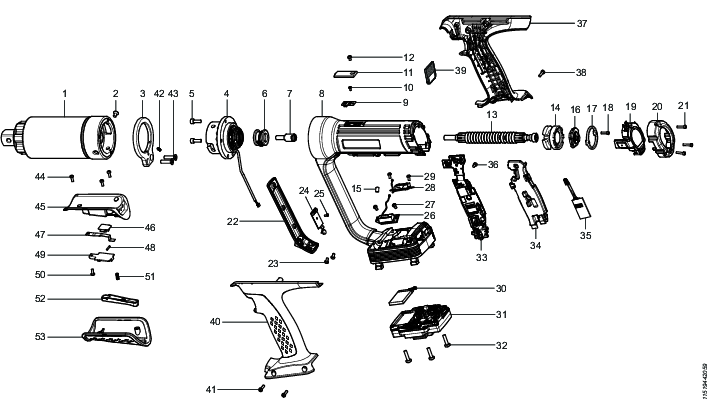
Pos. | Part | Remarks | Recycle as |
|---|---|---|---|
1 | Front gear |
| Metal, steel |
2 | Screw | Metal, steel | |
3 | Mount plate | Metal, aluminium | |
4 | Internal gear | Metal, steel | |
5 | Screw | 5 pcs | Metal, steel |
6 | Transducer | Electronics | |
7 | Intermediate shaft | Metal, steel | |
8 | Motor frame and stator | Metal, aluminium and steel | |
9 | Accessory board | Electronics | |
10 | Screw | Metal, steel | |
11 | Accessory lid | Metal, aluminium | |
12 | Screw | Metal, steel | |
13 | Rotor | Metal, Neodymium | |
14 | Rear bearing shield | Metal, aluminium | |
15 | Screw | Metal, steel | |
16 | Commutation board | Electronics | |
17 | Locking ring | Metal, aluminium | |
18 | Screw | 2 pcs | Metal, steel |
19 | HMI complete | Electronics | |
20 | Back cover | Metal, aluminium | |
21 | Screw | 3 pcs | Metal, steel |
22 | Front lid | Metal, aluminium | |
23 | Screw | 3 pcs | Metal, steel |
24 | Front light board | Electronics | |
25 | Screw | Metal, steel | |
26 | Antenna | Electronics | |
27 | Screw | 2 pcs | Metal, steel |
28 | Antenna | Electronics | |
29 | Screw | 2 pcs | Metal, steel |
30 | Backup battery | Battery, Li-Ion | |
31 | Power module | Electronics | |
32 | Screw | 4 pcs | Metal, steel |
33 | Main board module | Electronics | |
34 | Main board support rubber | Rubber, PUR | |
35 | Radio module | Electronics | |
36 | Screw | Metal, steel | |
37 | Handle right | Plastic, other, PA | |
38 | Screw | 5 pcs | Metal, steel |
39 | Configuration board | Electronics | |
40 | Handle left | Plastic, other, PA | |
41 | Screw | 2 pcs | Metal, steel |
42 | Screw | Metal, steel | |
43 | Screw | 2 pcs | Metal, steel |
44 | Screw | 3 pcs | Metal, steel |
45 | Dual trigger base | Metal, Zinc | |
46 | Switch | Electronics | |
47 | Spring | Metal, steel | |
48 | Pin | Metal, steel | |
49 | Trigger holder | Metal, steel | |
50 | Screw | Metal, steel | |
51 | Spring | Metal, steel | |
52 | Trigger | Metal, steel | |
53 | Dual trigger grip | Plastic, other, PA |

